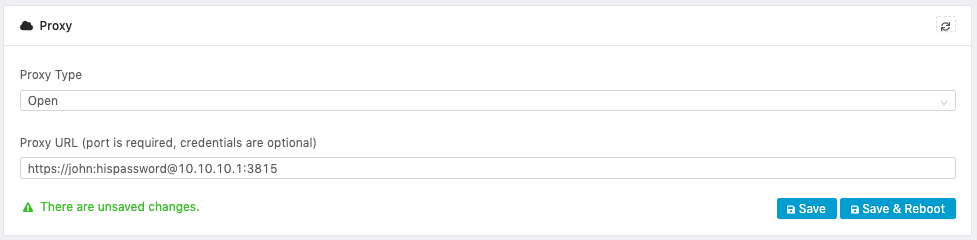2. Proxy Settings
Edge One™ communicates with the cloud using the SmartPlug™ IoT agent. Given that the SmartPlug™ does not provide a way to configure specific network settings for the cloud connection, the Proxy tab allows the configuration of a Proxy address, if required.
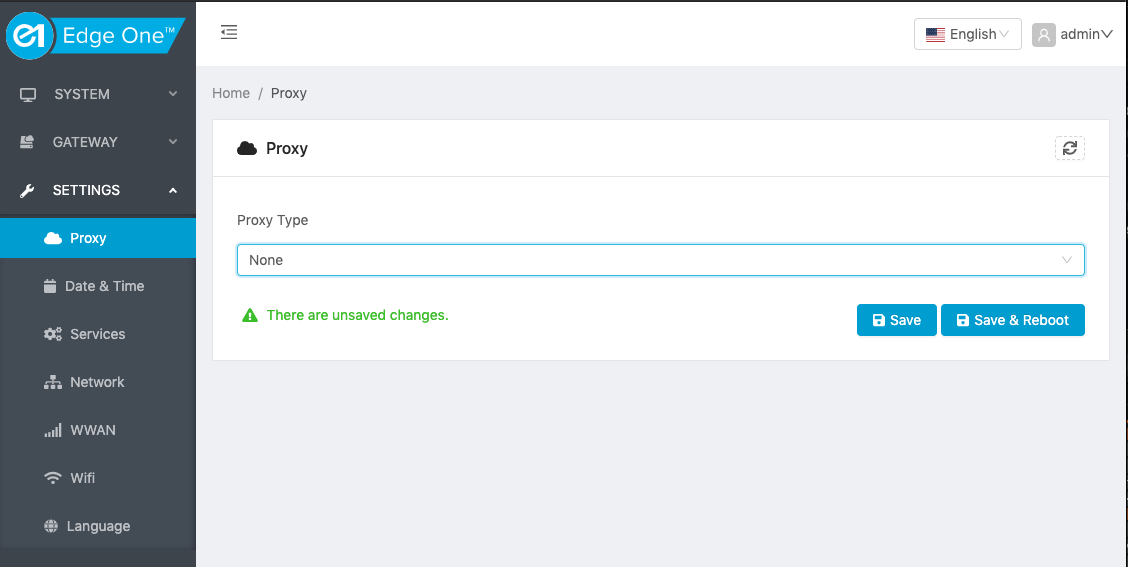
To set up a Proxy:
- Open the Proxy tab under Settings.
- Select the type of Proxy to be used. There are three possible settings:
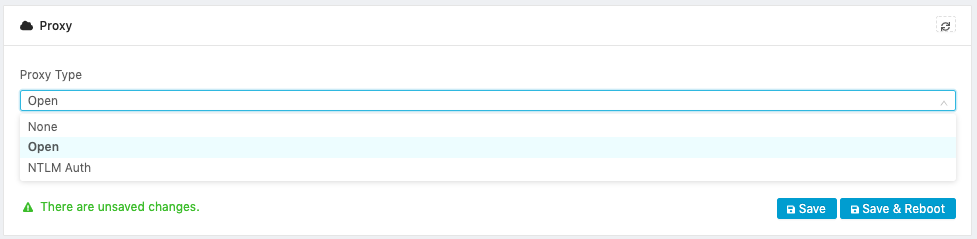
- None used when no proxy is used and it is the default setting.
- Open which allows to set the URL of an Open proxy server.
- NTLM or NTLM Authorization Proxy Server’ (APS) is a proxy software that allows authentication via a Microsoft Proxy Server using the proprietary NTLM (NT Lan Manager) protocol.
- Enter the Proxy URL. You may enter the URL with the format http://username:password@10.10.10.1:3128. The port is required and the credentials are optional. The credentials can be set in the Username and Password input fields.
- Enter the Domain.
- Enter the username and password only if the credentials are not supplied as part of the URL.
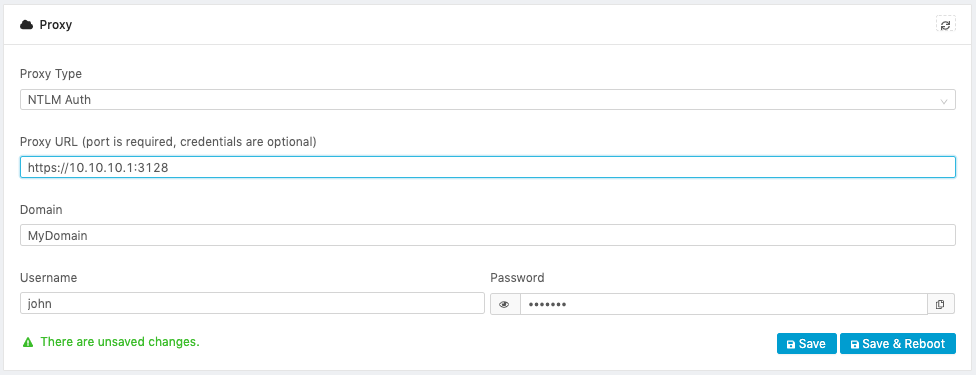
- For the settings to be effective immediately, click on Save and Reboot.
- Otherwise, Click on Save and the SmartPlug™ agent will use the new settings upon its next restart.
The Refresh button ( ) reads and updates the current Proxy settings on Edge One™.
 CloudPlugs Edge One™ Platform 1.2.0 Documentation
CloudPlugs Edge One™ Platform 1.2.0 Documentation