6. WWAN Settings
Edge One™ can be configured for remote communications using a Wireless Wide Area Network (WWAN). This section describes the configuration and management of the Edge One™ WWAN connections.
Note that even if no modem is detected, Edge One™ will allow you to Save the configuration.
The WWAN panel includes the following information and configuration panels:
- WWAN Connection Control, which allows to Start, Stop or Restart the connection.
- WWAN Signal, which displays the status and strength of the 3G or 4G signal.
- WWAN events, which displays WWAN modem related events such as connections and disconnections.
- WWAN Configuration, which allows to configure the WWAN connection.
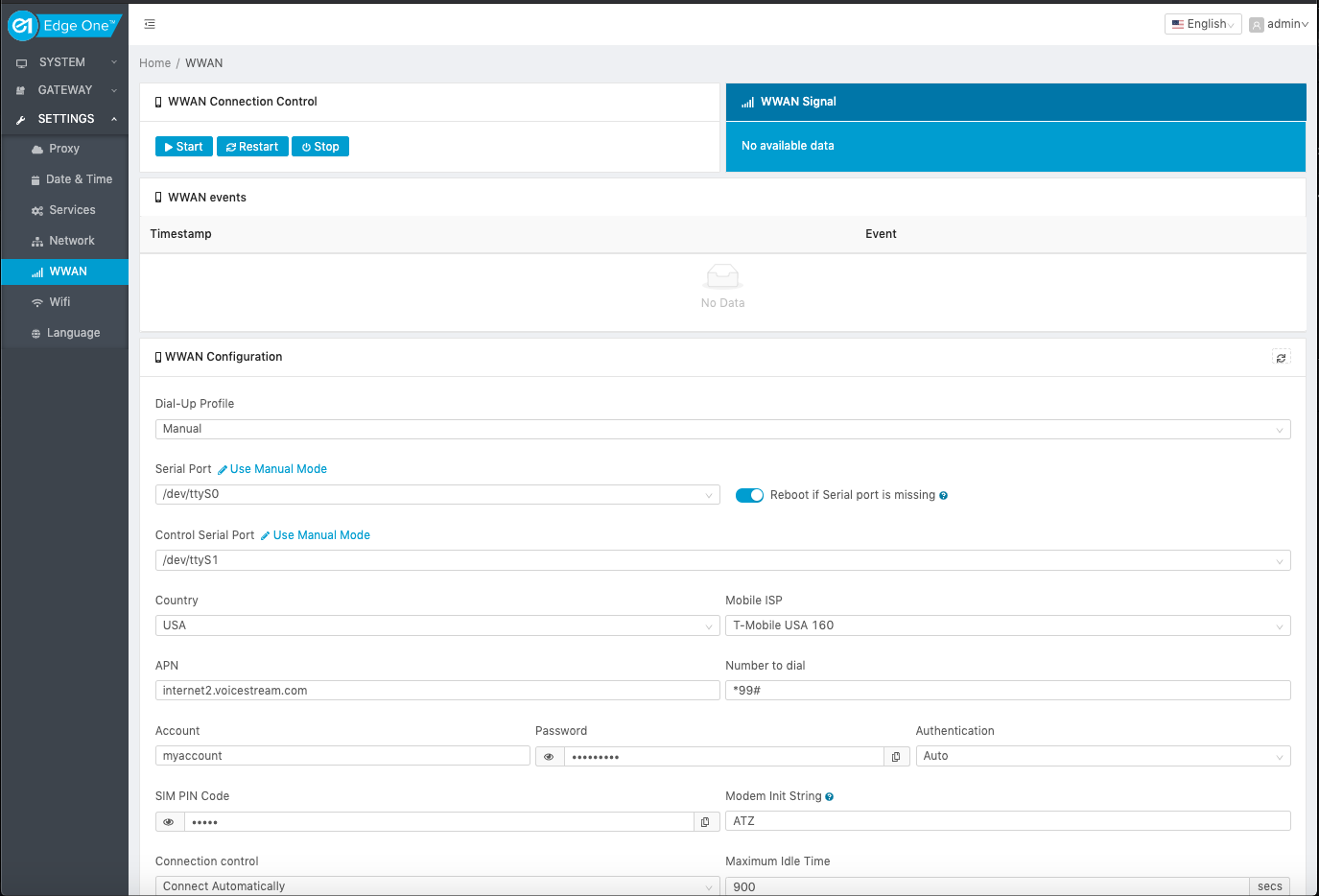
WWAN Connection Control
The Connection Control panel allows to:
- Start the WWAN connection.
- Restart a WWAN connection.
- Stop a WWAN connection.

WWAN Connection Signal
The WWAN Signal panel displays the status and strength of the connection signal. The following parameters are displayed:
- Operator- The name of the 3G/4G service provider.
- Connection status- Displays connected/disconnected to the WWAN network.
- Registration - Displays whether the SIM is registered to the WWAN network.
- Bit error rate - The rate of errors received from the network. This value is available if the modem used supports it.
- Quality - Quality level of the signal expressed as text. This value is derived from the RSSI and is provided by the modem.
- RSSI - Relative Signal Strength Indicator expressed in dBm.
- Last Update - The last time when the connection status has been updated.
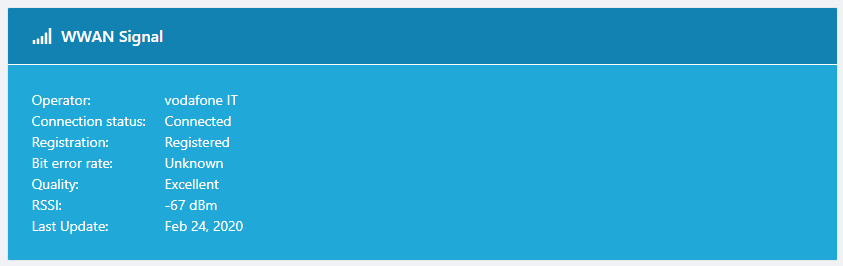
WWAN Events
The WWAN events panel displays the timestamp and connection and disconnection events received from the modem.
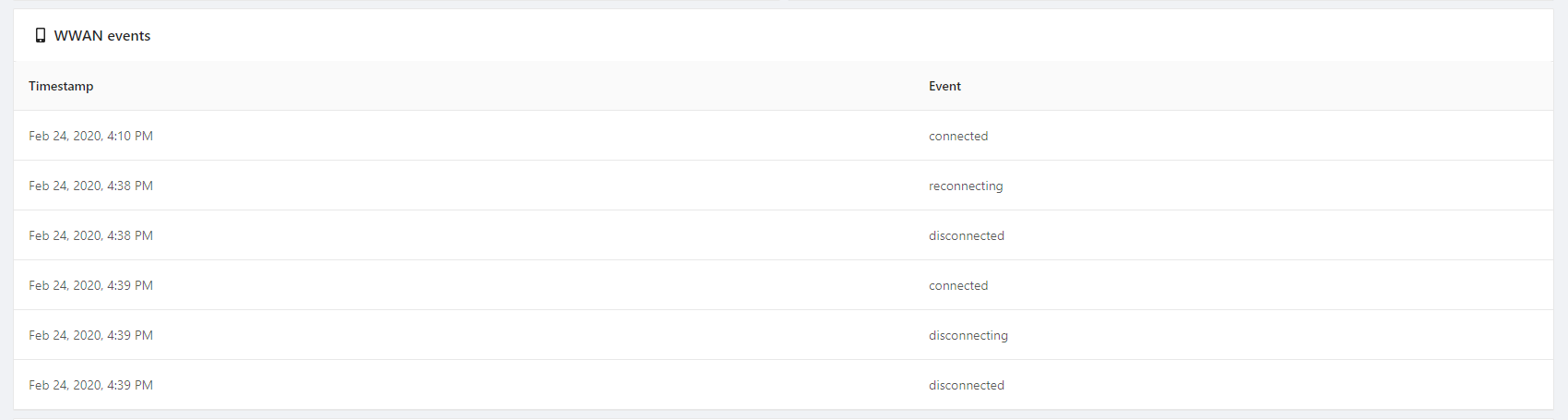
WWAN Configuration
The WWAN Configuration panel allows the setup of the parameters required to use the Edge One™ system’s modem.
There are two possible Dial-Up profile configurations:
- Auto-detection, which allows the automatic detection and configuration of the modem parameters.
- Manual, which allows the configuration of the connection parameters.
Auto Detection Profile
The Auto Detection profile will attempt to automatically set up the dial-up parameters based on the service provider profile included in the modem used. Many USB modems provide this information since they are sold pre-configured by service providers all over the world.
Selecting Auto Detection requires the following information:
- The SIM PIN Code if enabled on your SIM card.
- The connection control parameters allows to setup three types of connections:
- Connect Automatically (default): Edge One™ will attempt to connect as soon as it starts running.
- Connect on Demand: Edge One™ will connect when it has data to send.
- Connect Manually: Edge One™ will connect when the Start or Restart button is pressed.
- Optionally, the Maximum Idle Time, which is the maximum time in seconds that the connection will remain idle.
- Optionally, the Keep Alive for the PPP (Point-to-Point Protocol) connection, which has three options:
- Disabled (default): No keepalive messages will sent to maintain the connection.
- LCP Echo Request: Sends keepalive LCP Echo/Request messages. Allows you to configure:
- Interval in seconds at which keepalive messages will be sent.
- Max. Number of Attempts specifies the number of messages that will be sent to maintain the connection before quitting.
- Ping Remote Host: Sends ping messages to the remote host specified. You need to enter the following information:
- Interval in seconds at which keepalive messages will be sent.
- Host which is the name (if using DNS) or the IP address of the host to be contacted with the keepalive message.
Here are two sample configurations:
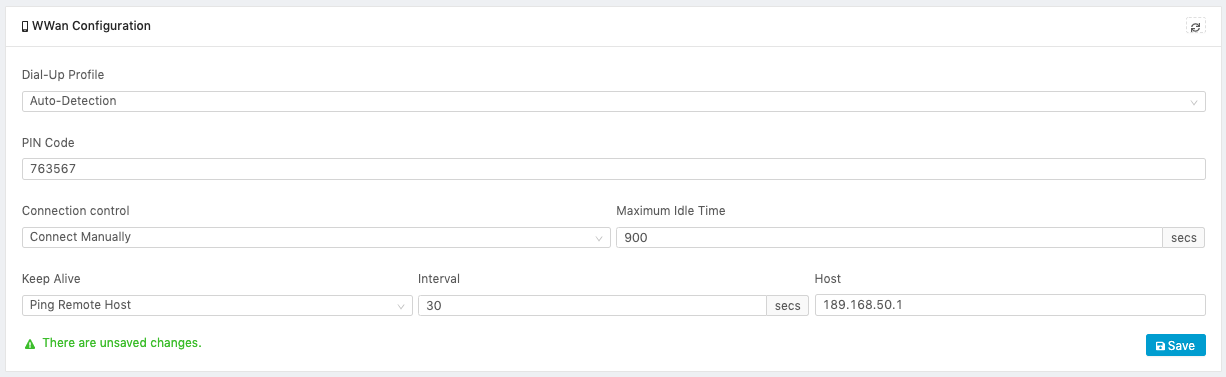
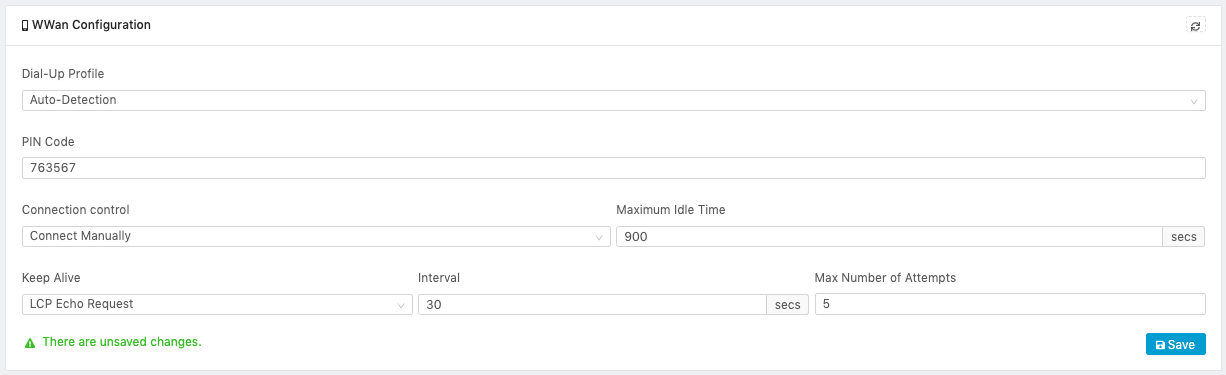
Manual Profile
The Manual Dial-Up profile allows the configuration of:
- Serial port used by the modem for data.
- Control Serial port, when the modem has an additional serial port for control.
- Mobile ISP parameters.
- Connection Control settings.
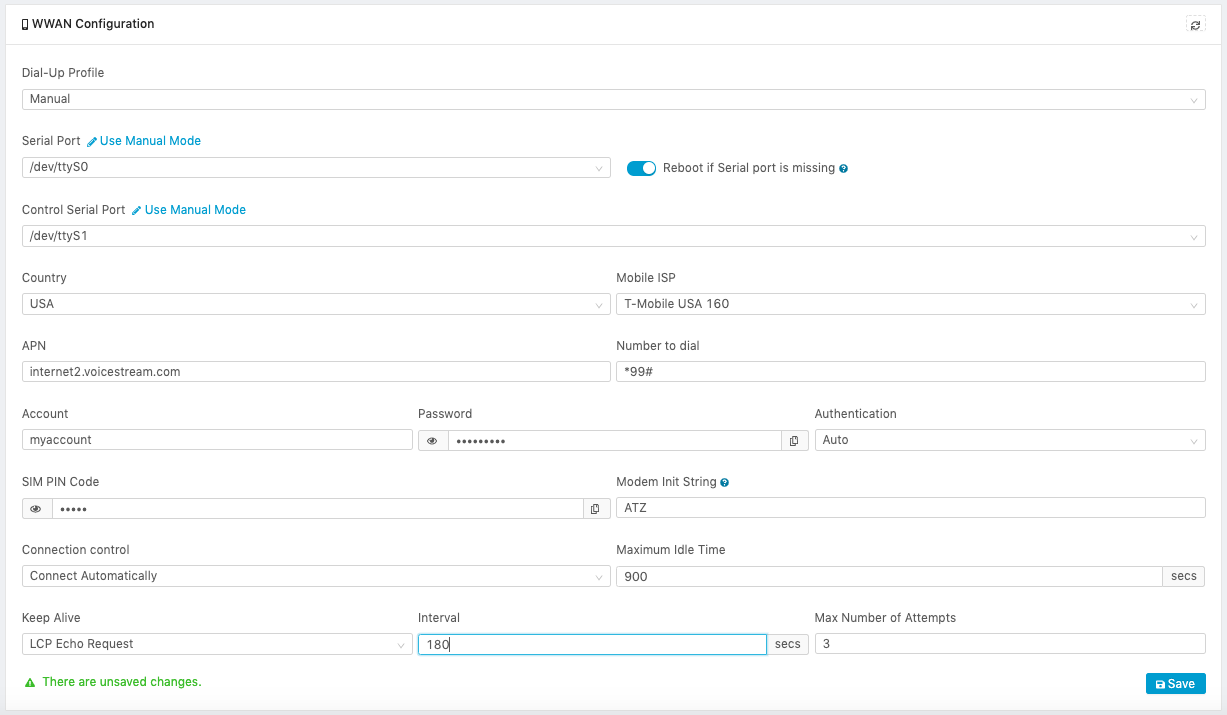
Serial Port
Allows you to configure the serial port used by the modem for the WWAN connection. By default, the system will find and load all the available serial ports which can be selected from the dropdown menu. There are two options:
- Use Manual Mode, which allows you to enter the serial port manually.
- Find Serial Ports, which reads all the available serial ports from the system and allows selection from a dropdown menu.
There are instances in which the operating system (OS) may report that a serial port is unreachable, and the only way to deal with this problem is to reboot the system which causes it to find all the available serial ports. To enable automatic reboots when a port you have configured becomes unreachable by the OS, turn the Reboot if Serial port is missing switch ON. This setting instructs the system to reboot up to 10 times to try to find a missing serial port.
Here are two sample configurations. The first one shows the default, automatic loading of available ports and the second one, a manual input of a port after the Use Manual Mode link is pressed.
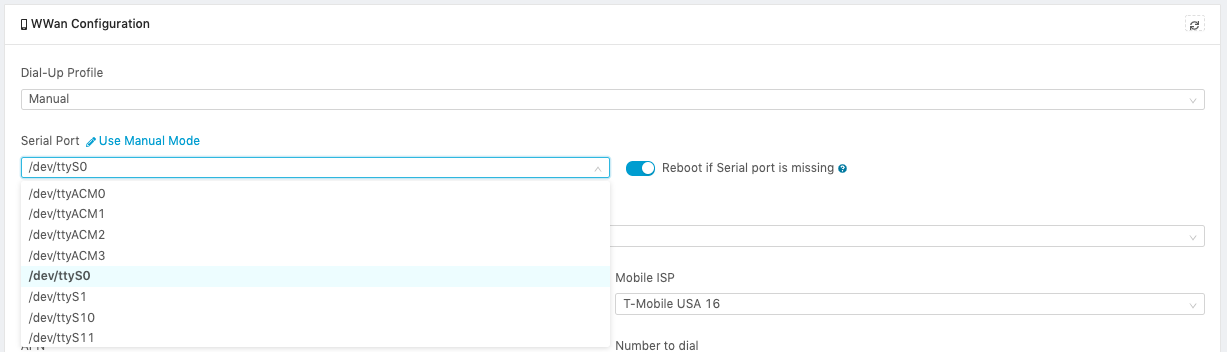

Control Serial Port
This parameter allows to configure a modem’s control serial port when the modem has man additional serial port to allow control commands. There are two options to configure the modem’s control port:
- Use Manual Mode, which allows you to enter the serial port manually.
- Find Serial Ports, which reads all the available serial ports from the system and allows selection from a dropdown menu.
Here are two sample configurations. The first one shows the default, automatic loading of available ports and the second one, a manual input of a port after the Use Manual Mode link is pressed.

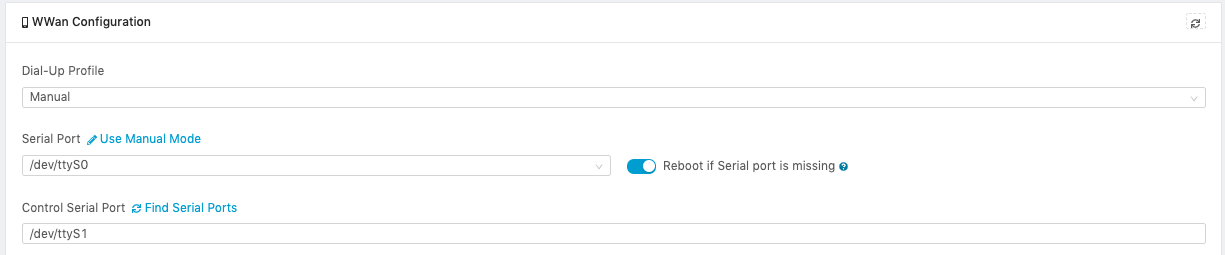
Mobile ISP Settings
The following parameters need to be setup to establish communication with the wireless ISP:
- Country, which allows to select the target country for the communication.
- Mobile ISP, which is the name of the service provider.
- APN or Access Point Name that Edge One™ must present to the carrier for the communication.
- Number to dial to establish the connection.
- Account, which is the username of the account to be authenticated for the connection.
- Password or key to access the account.
- Authentication which has three options:
- Auto Edge One™ will setup the authentication method automatically and based on the standard selected ISP requirements.
- PAP or Password Authentication Protocol which uses a password to validate users on the connection server.
- CHAP or Challenge Handshake Authentication Protocol which authenticates a user to an authenticating entity. In this case the entity is the ISP.
- SIM PIN Code is the PIN code for the SIM card used for the connection. Use it when the PIN Code for your SIM is enabled.
- Modem Init String is the string required to initialize the modem.
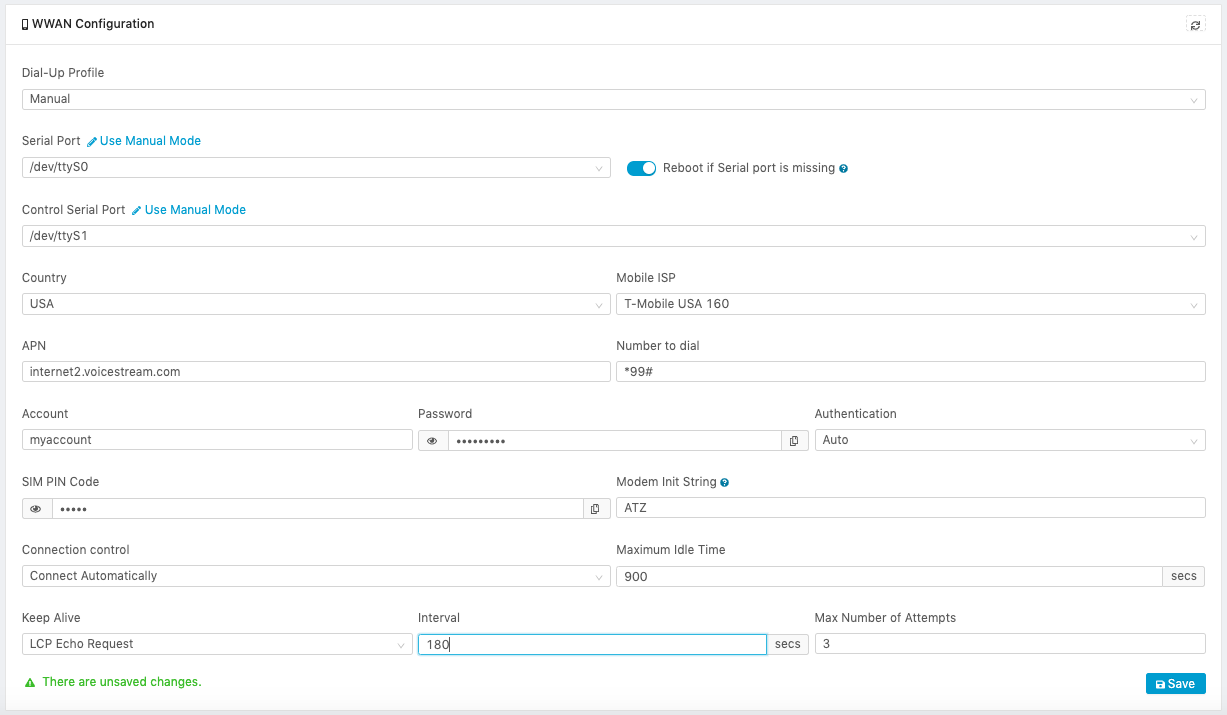
Connection Control Settings
The Manual Profile Connection control parameters allows to setup three types of connections:
- Connect Automatically (default): Edge One™ will attempt to connect as soon as it starts running.
- Connect on Demand: Edge One™ will connect when it has data to send.
- Connect Manually: Edge One™ will connect when the Start or Restart button is pressed.
Just like in the Auto-Detection profile, you can also optionally setup:
- The Maximum Idle Time, which is the maximum time in seconds that the connection will remain idle.
- The Keep Alive for the PPP (Point-to-Point Protocol) connection, which has three options:
- Disabled (default): No keepalive messages will sent to maintain the connection.
- LCP Echo Request: Sends keepalive LCP Echo/Request messages. Allows you to configure:
- Interval in seconds at which keepalive messages will be sent.
- Max. Number of Attempts specifies the number of messages that will be sent to maintain the connection before quitting.
- Ping Remote Host: Sends ping messages to the remote host specified. You need to enter the following information:
- Interval in seconds at which keepalive messages will be sent.
- Host which is the name (if using DNS) or the IP address of the host to be contacted with the keepalive message.
 CloudPlugs Edge One™ Platform 1.2.0 Documentation
CloudPlugs Edge One™ Platform 1.2.0 Documentation