7. WiFi Settings
The WiFi tab under Settings allows the configuration of WiFi connectivity for Edge One™.
PLEASE NOTE:
You can only configure WiFi settings on a network interface that has been previously added and configured under Settings -> Network .
WiFi includes three panels:
- WiFi CRDA, which enables the selection of the Linux wireless central regulatory domain agent (CRDA).
- WiFi Configuration, which allows the configuration of the WiFi connection parameters.
- Wifi Clients, which displays the WiFi clients, if any, of your Edge One™.
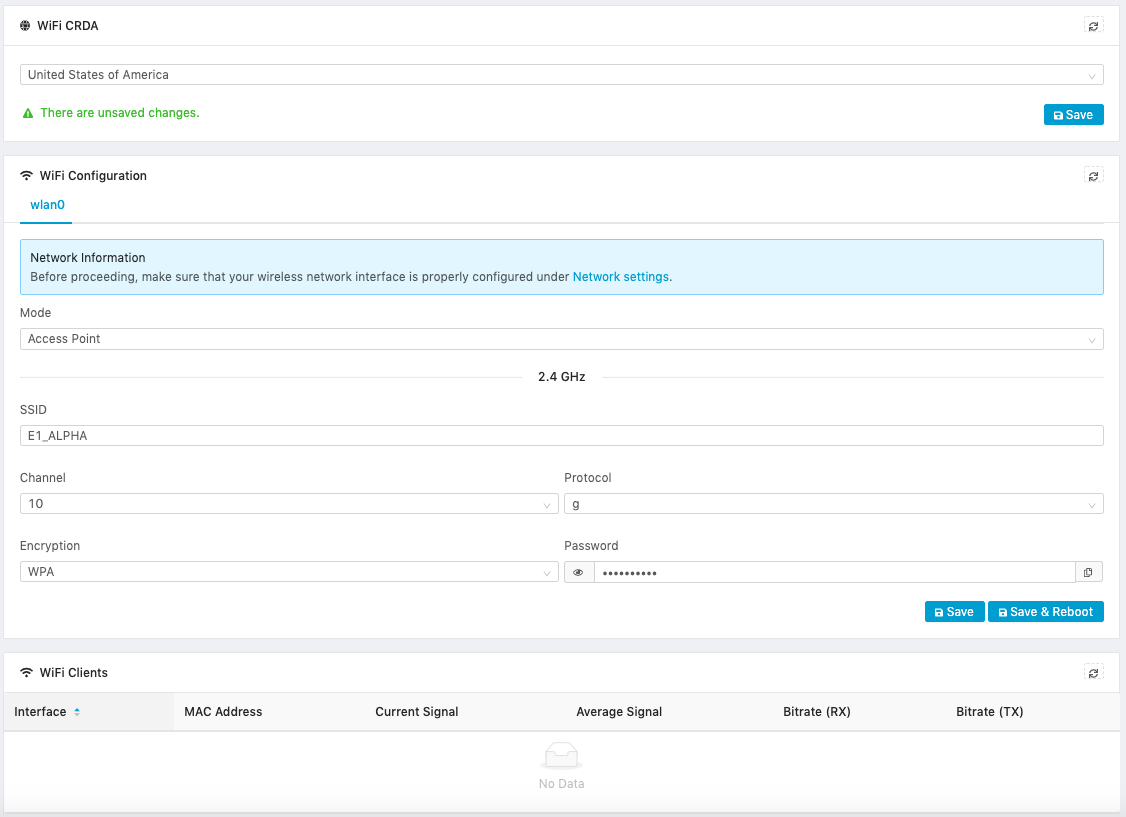
The WiFi CRDA panel allows the selection of the wireless central regulatory domain agent (CRDA) to be used for WiFi connections which determines the frequencies that will be used for the WiFi connections.
To configure a CRDA:
- Select the country for the CRDA, or select GLOBAL.
- Click the Save button to store the setting.

WiFi Configuration
Edge One’s™ WiFi can be configured in one of 3 modes:
-
Disabled mode which prevents the use of the WiFi interface.
-
As a WiFi Access Point (WAP) which provides Wi-Fi compliant devices access to the Internet or to a local wired network.
-
As a WiFi client of a local network.

This section describes how to:
- Configure the WAP service.
- Configure Edge One™ as a WiFi Client
Configuring Edge One™ as a WiFi Access Point
Only qualified personnel should configure the WiFi Access Point service. To configure the WAP service, follow these steps:
-
Enter the new WiFi SSID.
-
Select the WiFi Channel to be used. The channels available depend on the country (CRDA) used.
-
Select the protocol. The protocols available depend on the WiFi hardware. Possible choices are b/g/n.
-
Select the Encryption type available for your WiFi interface. Possible choices are None, WEP, WPA. Under WPA, both WPA1 and WPA2 are supported.
-
Enter the Encryption key or password.
-
Click on Save and Reboot for the system to be rebooted and to enable the new configuration. Otherwise, click on Save.
See the example below:
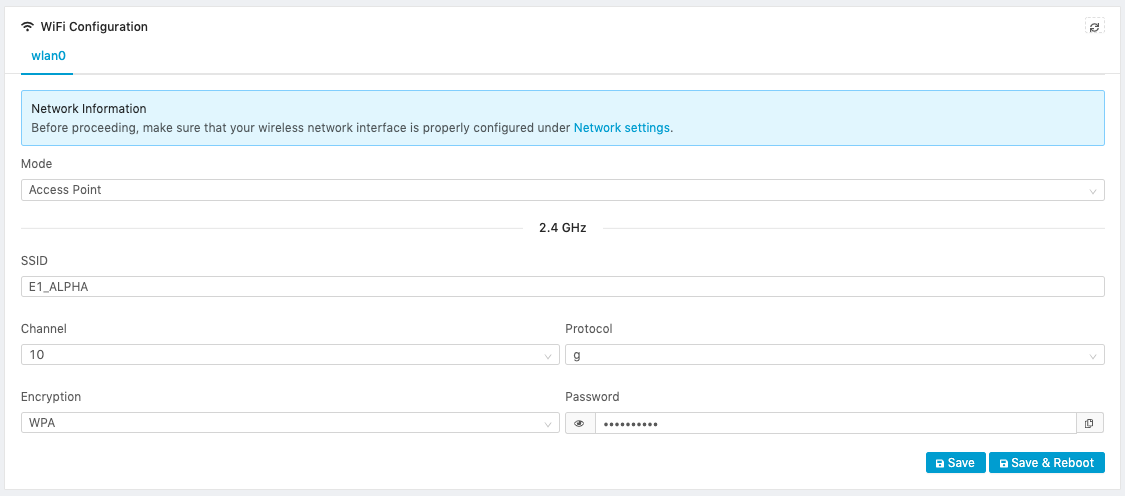
Configuring Edge One™ as a WiFi Client
-
Set Mode to Client.
-
Enter the target network SSID if in Use Manual Mode, or Click on Discover Networks to see the list of available WiFi networks and select an SSID.
-
Select the desired ** WiFi network.**
-
Select the Encryption type (None, WEP, WPA) for the selected network. If WPA is selected, both WPA1 and WPA2 are supported.
-
Enter the Encryption key or password.
-
Click on Save and Reboot for the system to be rebooted and to enable the new configuration. Otherwise, click on Save.
Below are examples of a configuration based on Discovered WiFi networks and one with a manually entered SSID.
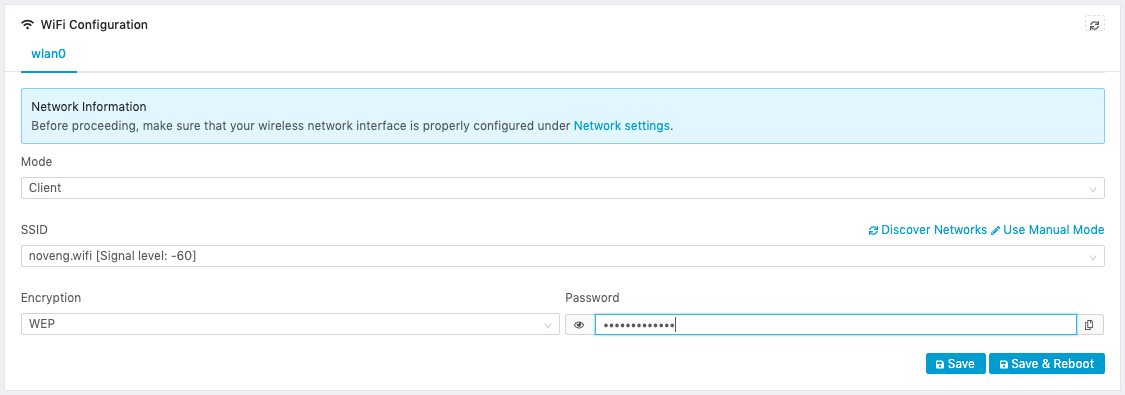
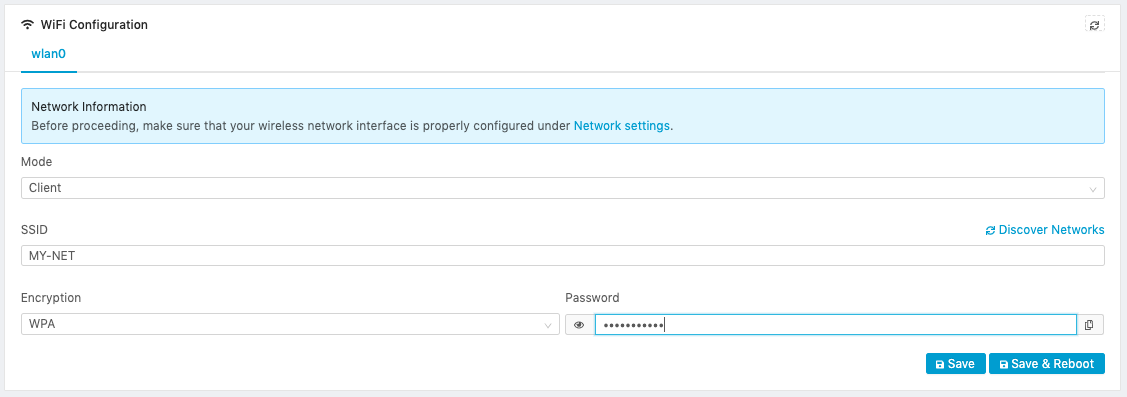
WiFi Clients Information
WiFi Clients displays the information on any Clients connected to an Edge One™ configured as a WiFi Access Point. The following information is displayed:
- Interface. The name of the network interface used by the Client.
- MAC Address. The MAC physical address of the Client.
- Current Signal. The signal strength level of the WiFi connection.
- Average Signal. The average signal strength of the WiFi connection.
- Bit Rate (RX). The number of bits per second read through the interface.
- Bit Rate (TX). The number of bits per second sent through the interface.
 CloudPlugs Edge One™ Platform 1.2.0 Documentation
CloudPlugs Edge One™ Platform 1.2.0 Documentation