8. Users
The Users tab allows the management of users of the Edge One™ Platform.
The Users panel displays the list of users and their attributes:
- User Name which is the name given to the user.
- Role indicates the role of the user. For details on the available user types and their permissions, please refer to the user roles section.
- Enabled indicates whether the user is enabled to access Edge One™ or not.
- Actions allows to view, modify or delete the selected user.
The panel also allows to add new users with the ( ) New button and to update the user list by clicking on the Refresh ( ) icon.
The columns displayed can be modified using the dropdown column display selector ( ).
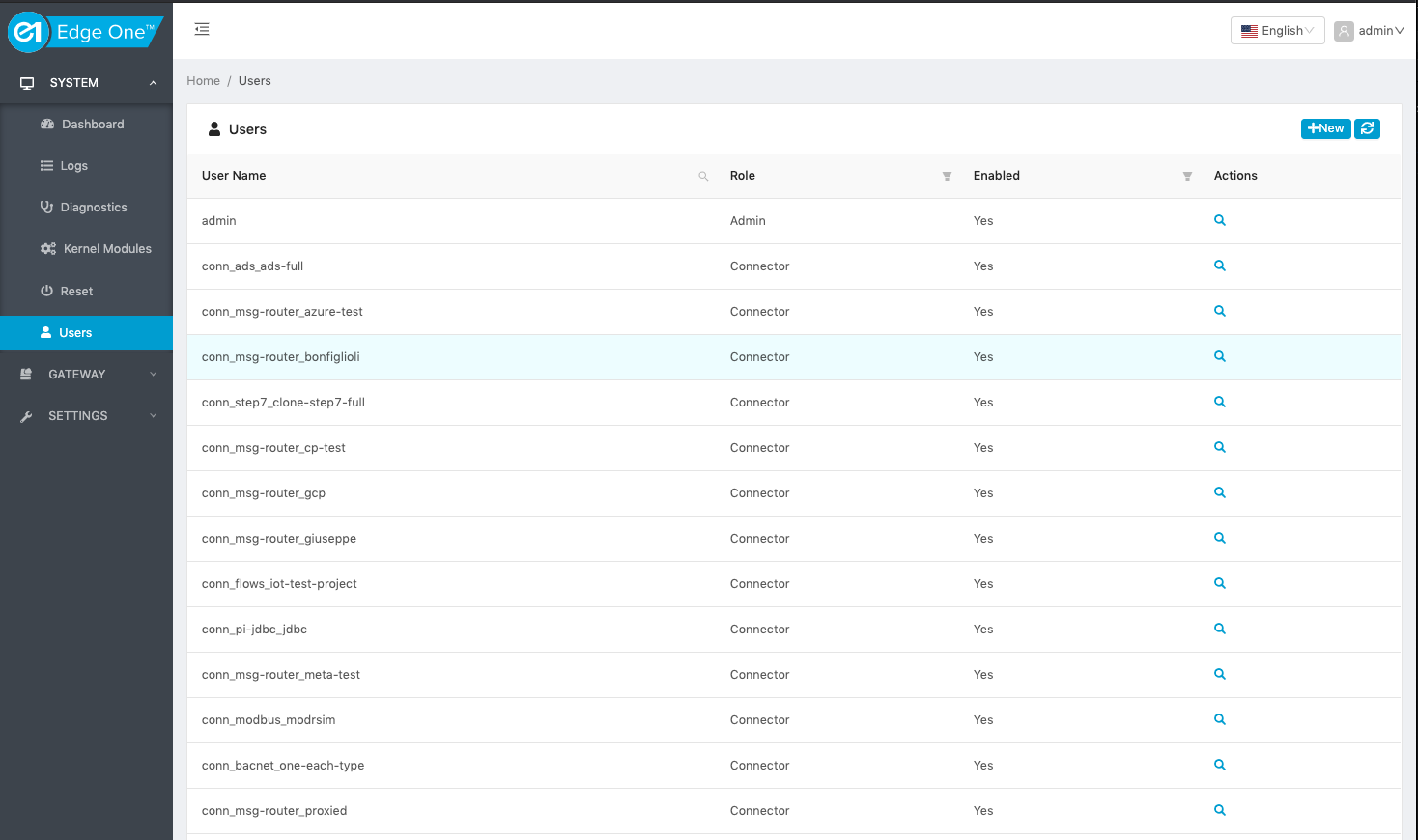
User Roles
Edge One™ supports the following user roles:
-
Admin. The Admin has full read/write priviledges on all functions of the Edge One™ Platform.
-
User. The User is able to has full read/write privileges on the Edge One™ Platform, but is unable to create or delete other users.
-
Guest. The Guest has View only permissions on the Edge One™ Platform.
-
Connector. This is a special class of system level user available and configurable only through the Edge One™ Connector API.
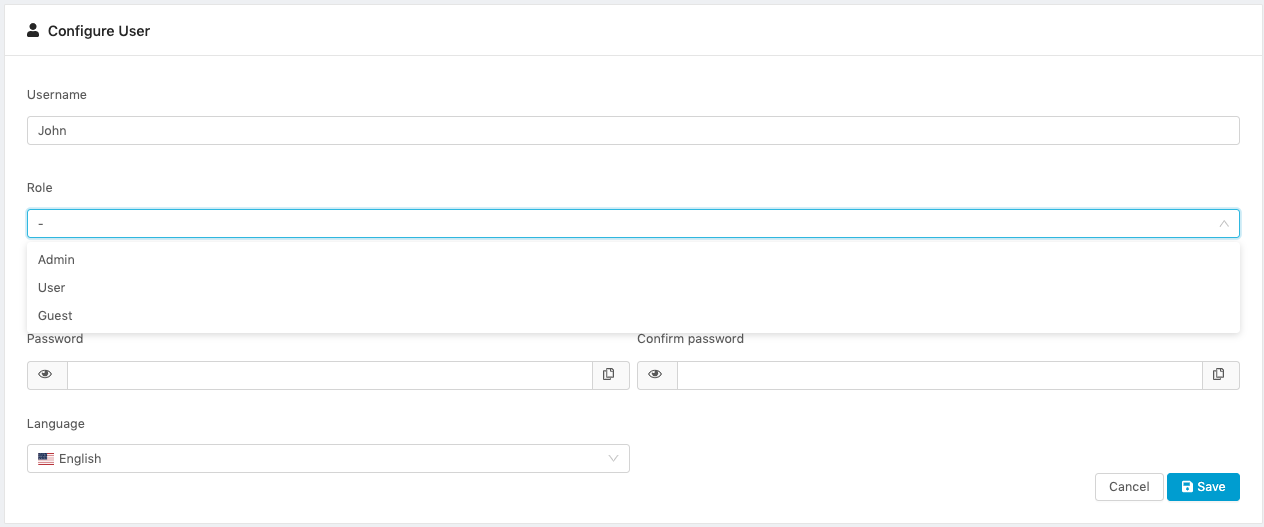
Adding a User
To add a user:
- Open the Users tab in the Edge One™’s left navigation bar.
- Click on the ( ) New icon.
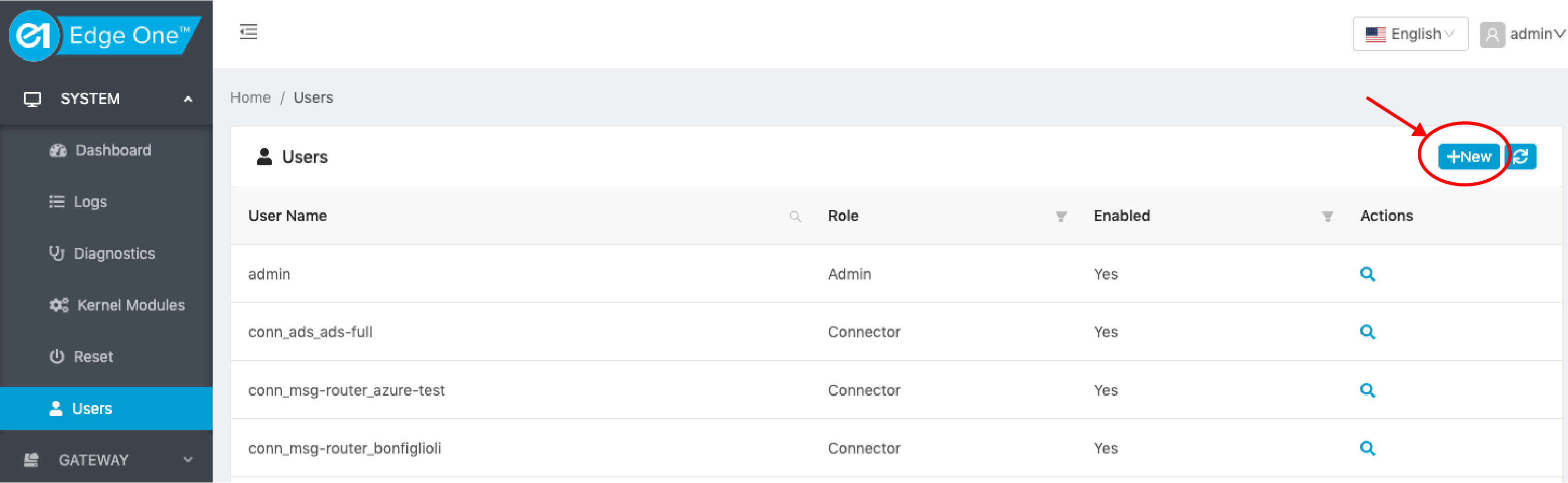
- Enter the user name.
- Select the appropriate role
- Enable the user by setting the activation switch on. You may also decide to enable or disable the user at a later time.
- Enter the user password.
- Confirm the user password.
- Select the language for the GUI of the user from the Language dropdown menu.
- Save.
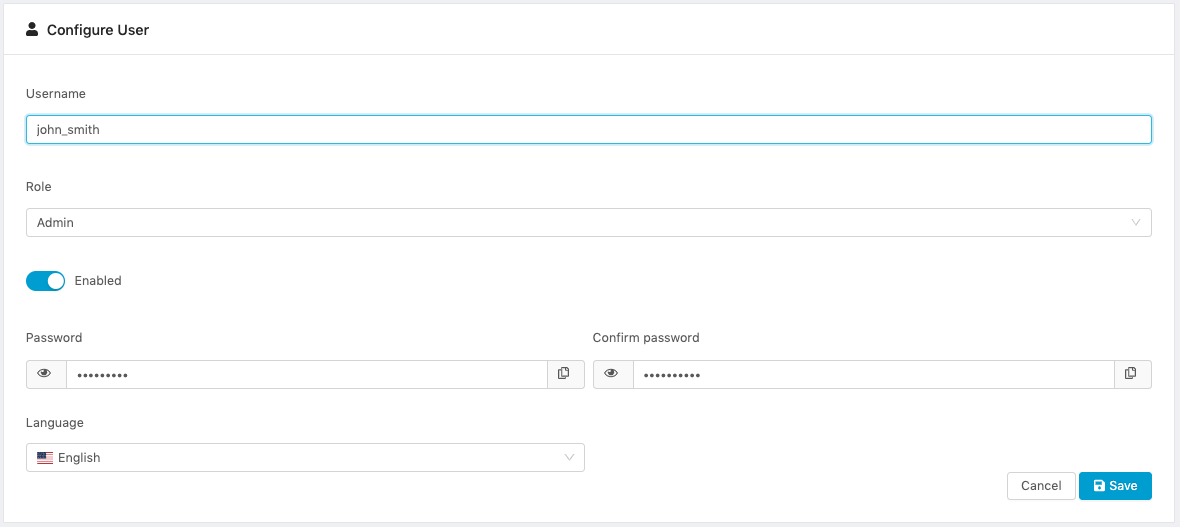
Viewing, Editing and Deleting Users
To view information, modify or delete a user:
- Open the Users tab in the Edge One™’s left navigation bar.
- Select a user and either double-click, or click on the view ( ) icon under Actions. Here examples on opening a standard user and a connector, system-level user. System level users cannot be modified or deleted. They are automatically managed by Edge One™ and they are deleted when their project is deleted.
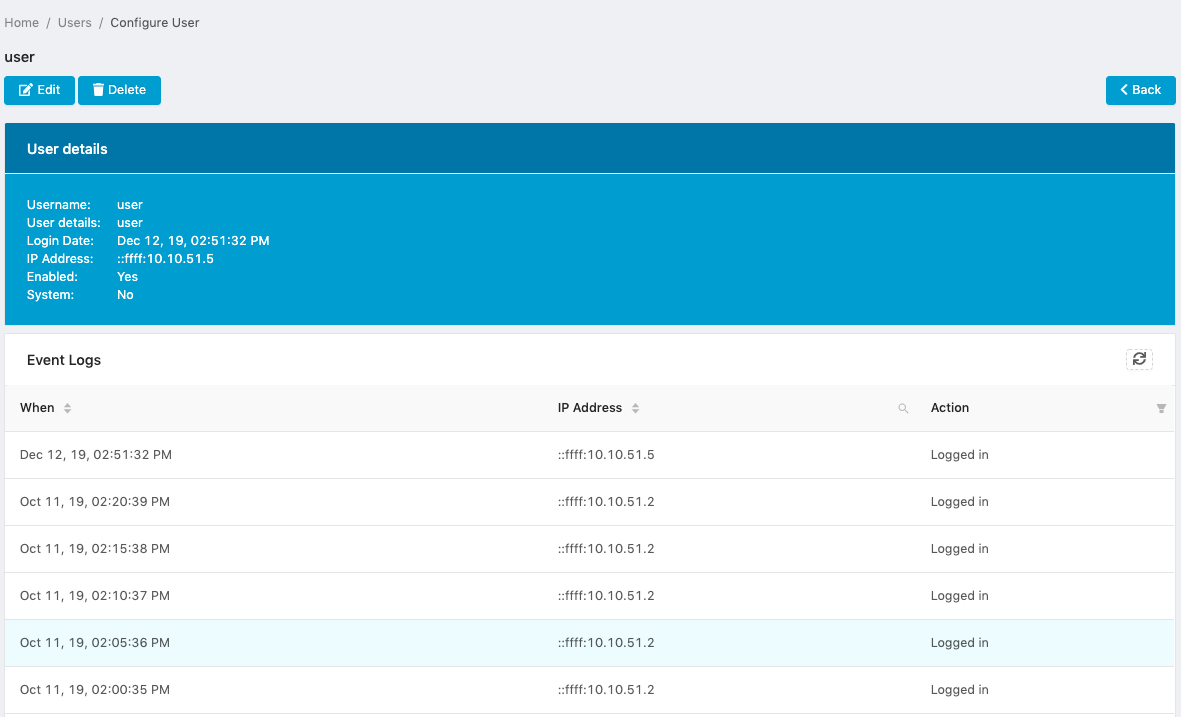
Standard user editing example.
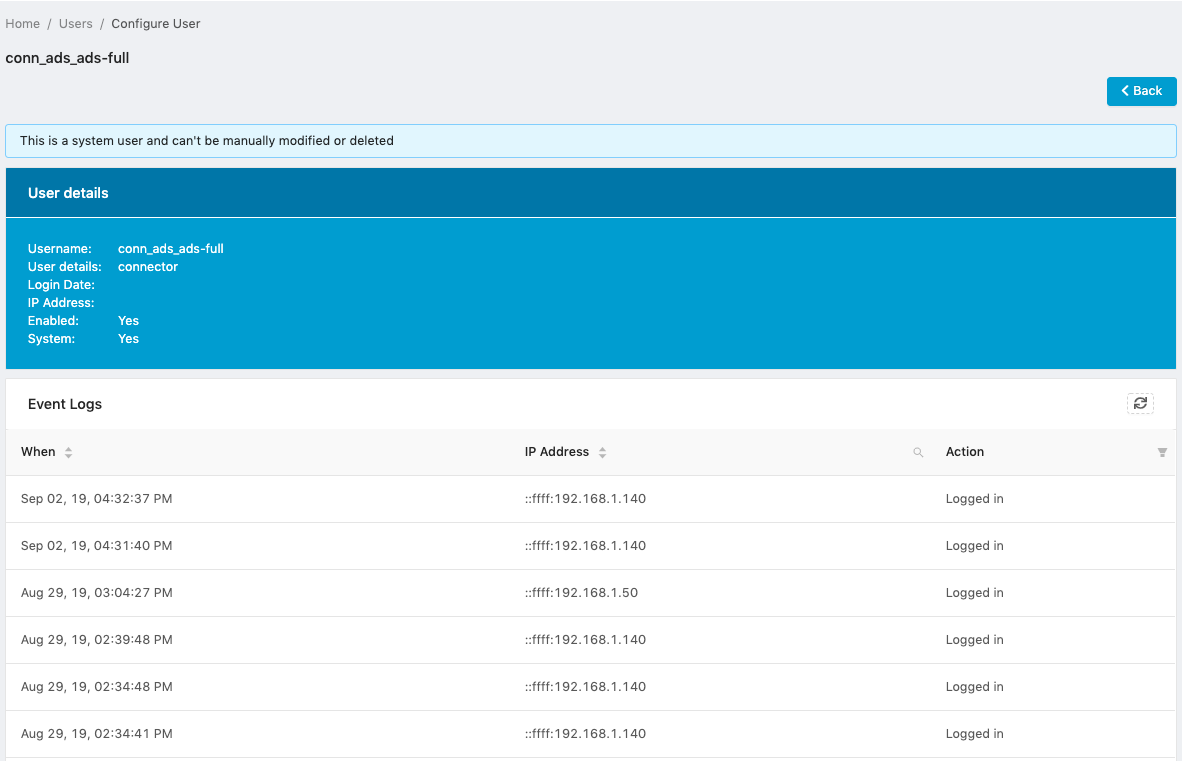
System level user editing example.
- Click on Edit ( ), or on Delete ( ) as required.
- Edit the required fields and
- Save.
 CloudPlugs Edge One™ Platform 1.2.0 Documentation
CloudPlugs Edge One™ Platform 1.2.0 Documentation