Remote Tools
Overview
In addition to the SmartPlug Apps, the CloudPlugs SmartPlug™ IoT agent includes three important tools to enable remote access, monitoring and management of files on field devices. The tools are:
- The Remote Terminal.
- The Remote JavaScript Shell.
- The Remote File Manager.
They are available on Production Things running a SmartPlug™.
Remote Terminal
![]() The SmartPlug™ includes a full implementation of a Remote tty Terminal accessible through the management console or properties console of
Production Things. You can work on the device remotely, edit files, watch processes, etc.
The SmartPlug™ includes a full implementation of a Remote tty Terminal accessible through the management console or properties console of
Production Things. You can work on the device remotely, edit files, watch processes, etc.
To open a remote terminal:
- Open the Production Things Management console from the CloudPlugs IoT platform web desktop.
- Select a device running a SmartPlug™.
- Click on the Remote Terminal button (
 ).
).
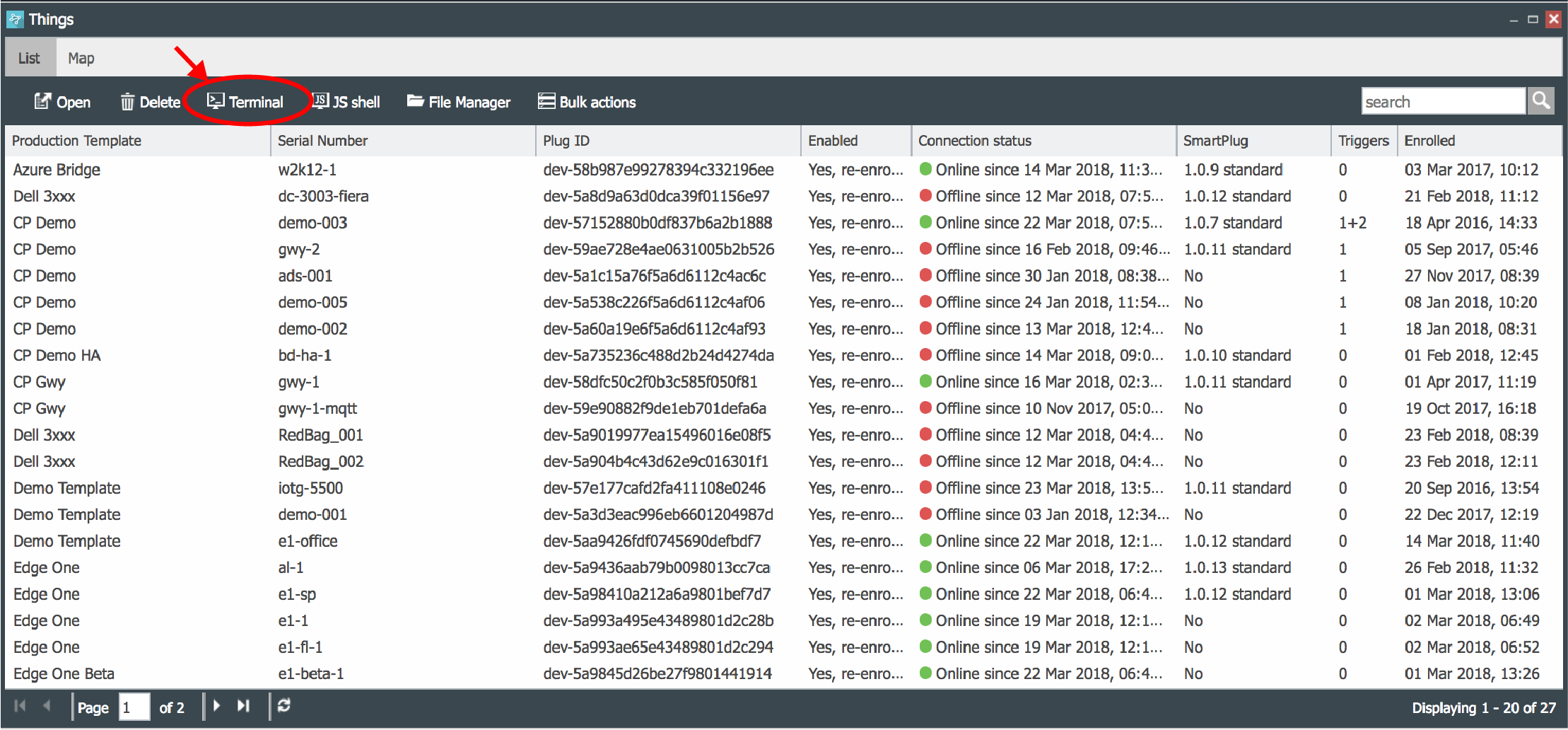 |
|---|
If the device is running a SmartPlug™, the Remote Terminal can also be opened through the Thing Properties Console as shown below.
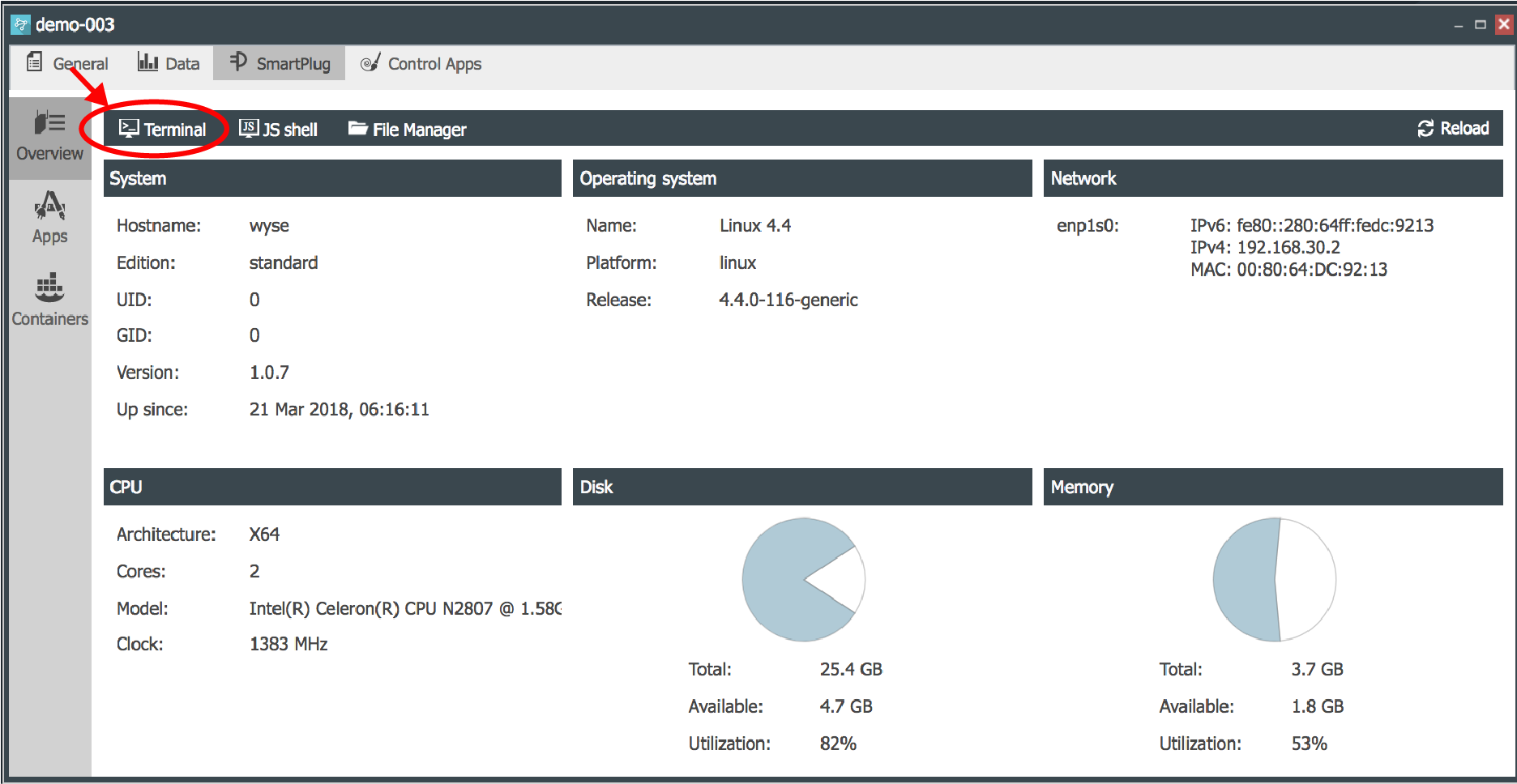 |
|---|
The result is the Remote Terminal shown below.
 |
|---|
You can paste into the Remote Terminal window by copying the desired text to the clipboard and using option+V in Windows or cmd+V in Mac.
Remote JavaScript Shell
![]() The SmartPlug™ also has a Remote JavaScript Shell (JS Shell) which allows remote, real-time monitoring of all the JavaScript applications running on
the SmartPlug™. The JS Shell is an implementation of the Node.js REPL (Read-Eval-Print-Loop) and is connected to the SmartPlug™ Worker
process.
The SmartPlug™ also has a Remote JavaScript Shell (JS Shell) which allows remote, real-time monitoring of all the JavaScript applications running on
the SmartPlug™. The JS Shell is an implementation of the Node.js REPL (Read-Eval-Print-Loop) and is connected to the SmartPlug™ Worker
process.
To open a remote JS Shell:
- Open the Things Management console from the CloudPlugs IoT platform web desktop.
- Select a device running a SmartPlug™.
- Click on the JS Shell button (
 ).
).
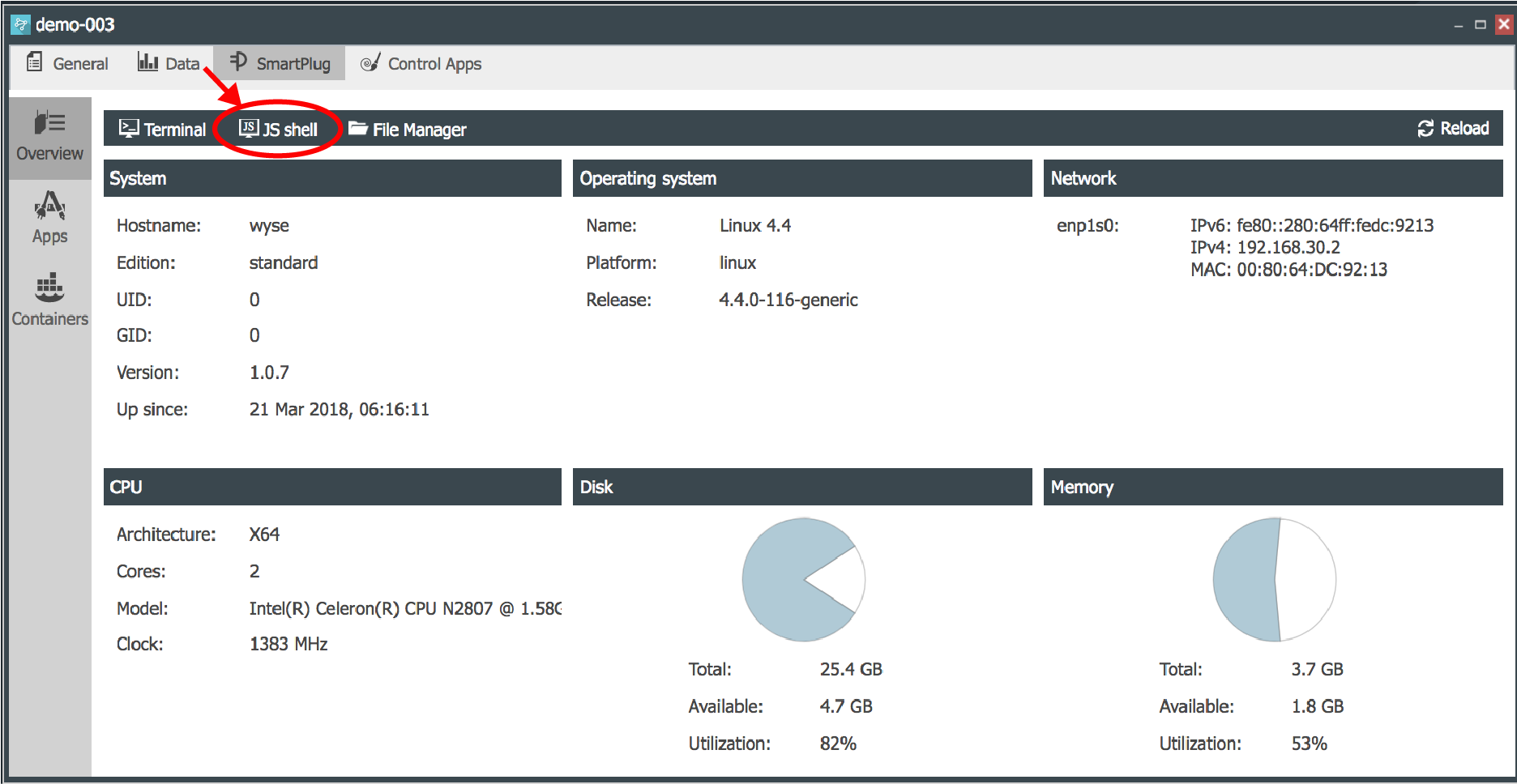 |
|---|
If the device is running a SmartPlug™, the JS Shell can also be opened through the Thing Properties Console as shown below.
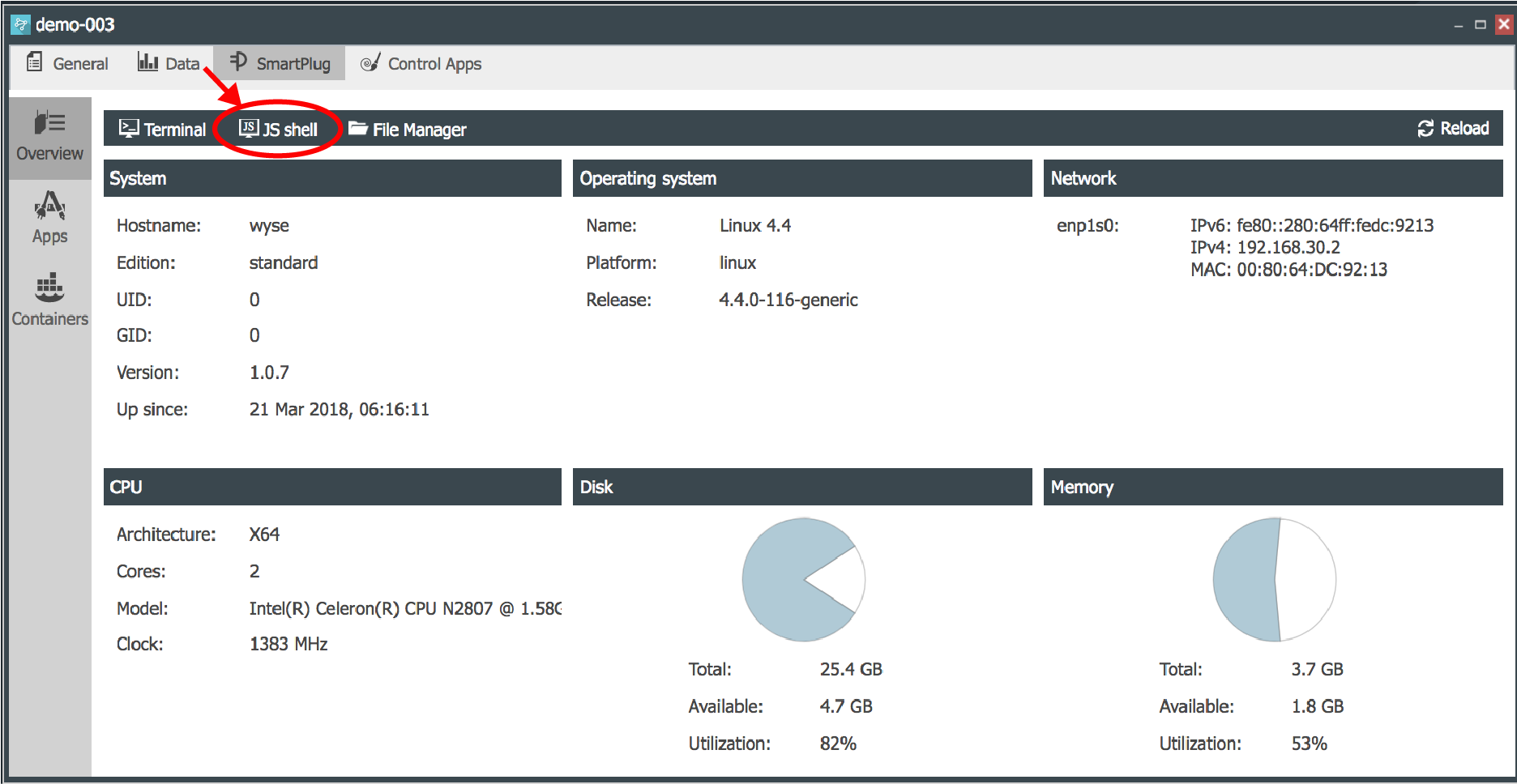 |
|---|
The JS Shell opens as shown below.
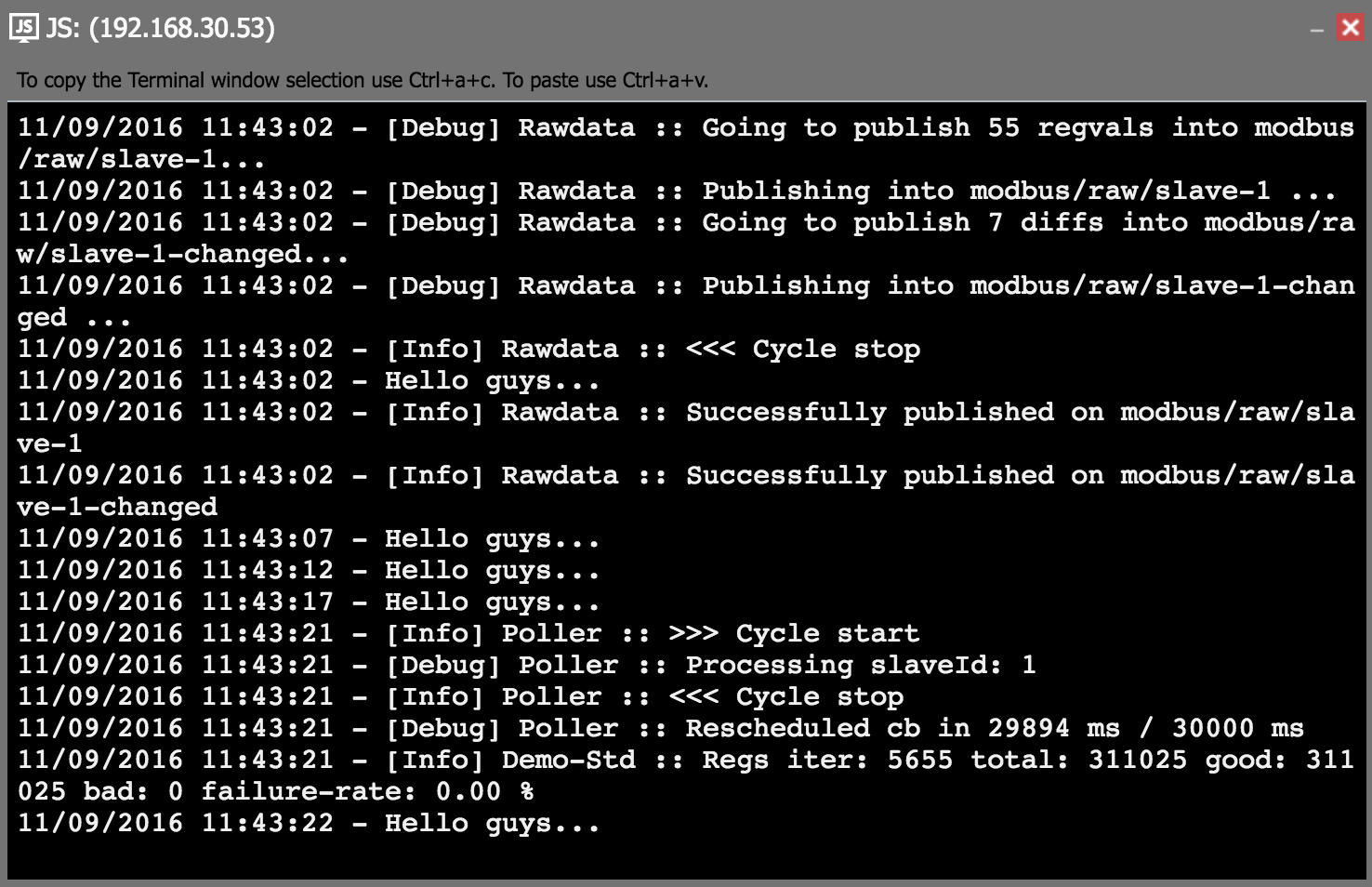 |
|---|
The JS Shell allows several commands which can be seen by typing .help on the console.
- .break Aborts further input or processing of the curent expression.
- .clear Alias for .break.
- .exit Closes the I/O stream and exits the REPL JS Shell.
- .help Shows the REPL commands and options.
- .load Load a JS file from the device into the current REPL session.
- .npm Execute an npm command.
- .restart Restart the SmartPlug™ Worker process.
- .save Save all evaluated commands in this REPL session into a file on the device.
- .timeout Sets the node.js promise timeout in milliseconds. A value of false means no timeout.
- process.exit() Causes the restart of the Worker process.
You can paste into the JS Shell window by copying the desired text to the clipboard and using option+V in Windows or cmd+V in Mac.
Remote File Manager
![]() The SmartPlug™ also has a File Manager which allows remote file operations on the system running the SmartPlug™. The main features are:
The SmartPlug™ also has a File Manager which allows remote file operations on the system running the SmartPlug™. The main features are:
- Upload (
 ) files from the computer running the web desktop to the device running the SmartPlug™.
) files from the computer running the web desktop to the device running the SmartPlug™. - Download (
 ) files from the device running the SmartPlug™ to the computer running the web desktop.
) files from the device running the SmartPlug™ to the computer running the web desktop. - Rename (
 ) device files.
) device files. - Delete (
 ) device files. Requires read write permissions on the system running the SmartPlug™ by entering the parameter
) device files. Requires read write permissions on the system running the SmartPlug™ by entering the parameter fm-perms=rwin the smartplug.conf file. - Create new folders/directories (
 ) on the device running the SmartPlug™.
) on the device running the SmartPlug™. - Navigate (
 ) through the device file system structure.
) through the device file system structure.
To open the File Manager:
- Open the Things Management console from the CloudPlugs platform web desktop.
- Select a device running a SmartPlug™.
- Click on the File Manager button (
 ).
).
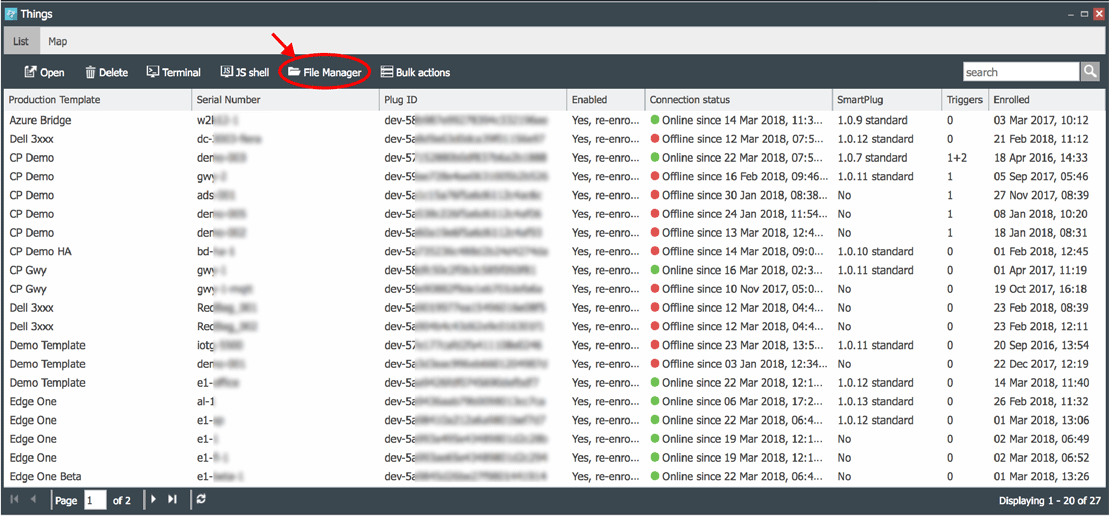 |
|---|
If the device is running a SmartPlug™, the File Manager can also be opened through the Thing Properties Console as shown below.
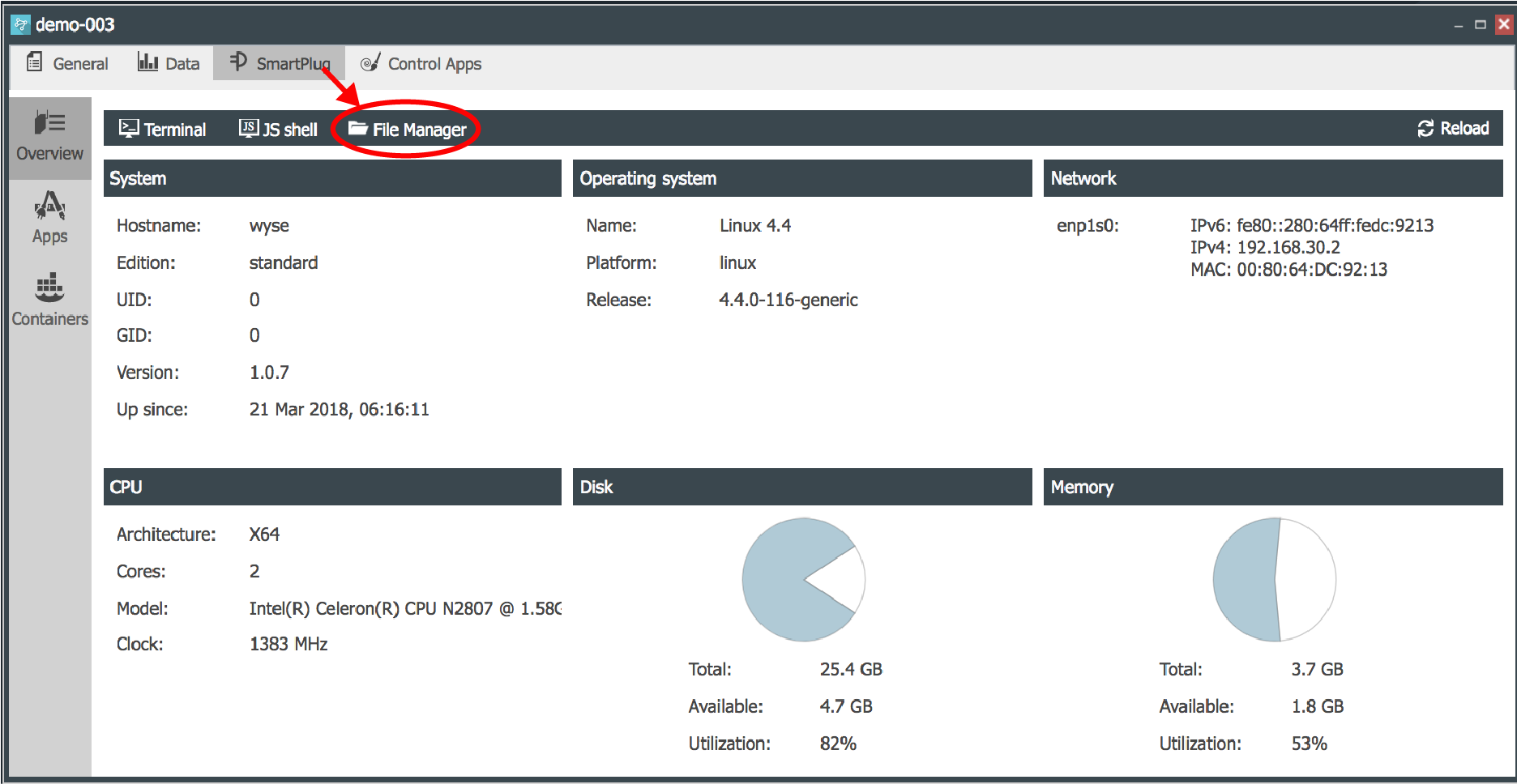 |
|---|
The File Manager window is open as shown below.
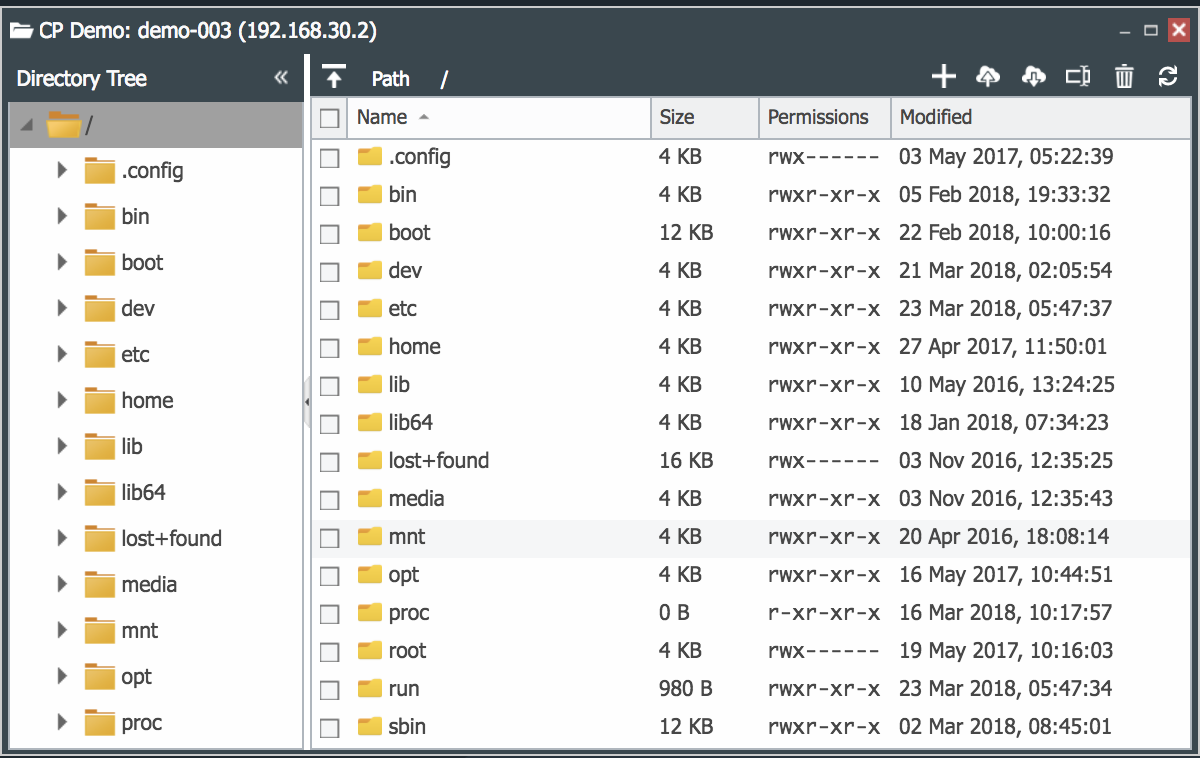 |
|---|
 CloudPlugs IoT Knowledge Base
CloudPlugs IoT Knowledge Base