2. Get Started
To get started configuring the Edge One™ ADS TwinCAT Client module, follow these steps:
- Understand the requirements for your environment.
- Create a project
- Configure the ADS TwinCAT Client parameters.
Requirements
The Edge One™ TwinCAT ADS Client module implements its communication via TCP/IP, Port 48898 (0xBF02).
Here are the first few things you need to find out to configure the Edge One™ TwinCAT ADS module:
1. What are the Groups and Variables that need to be read?
When using the Edge One™ TwinCAT ADS Client module to interface an ADS device, you need to get documentation from the equipment manufacturer that describes the available variables and groups whose data can be read or whose parameters can be written.
2. What are the communication parameters?
The configuration of the TwinCAT ADS Client requires communications with a server on the same or on a remote network.
Network requirements:
- The Edge One™ TwinCAT ADS Net ID or AMSNetId must be known as well as
the TwinCAT ADS PLC’s:
- Local or remote Net ID and IP address.
Creating the TwinCAT ADS Project
The following steps are required to connect and configure ADS devices on the Edge One™ platform.
- Login to the Edge One™ platform.
- Select “Gateway” then Projects on the left panel navigation bar.
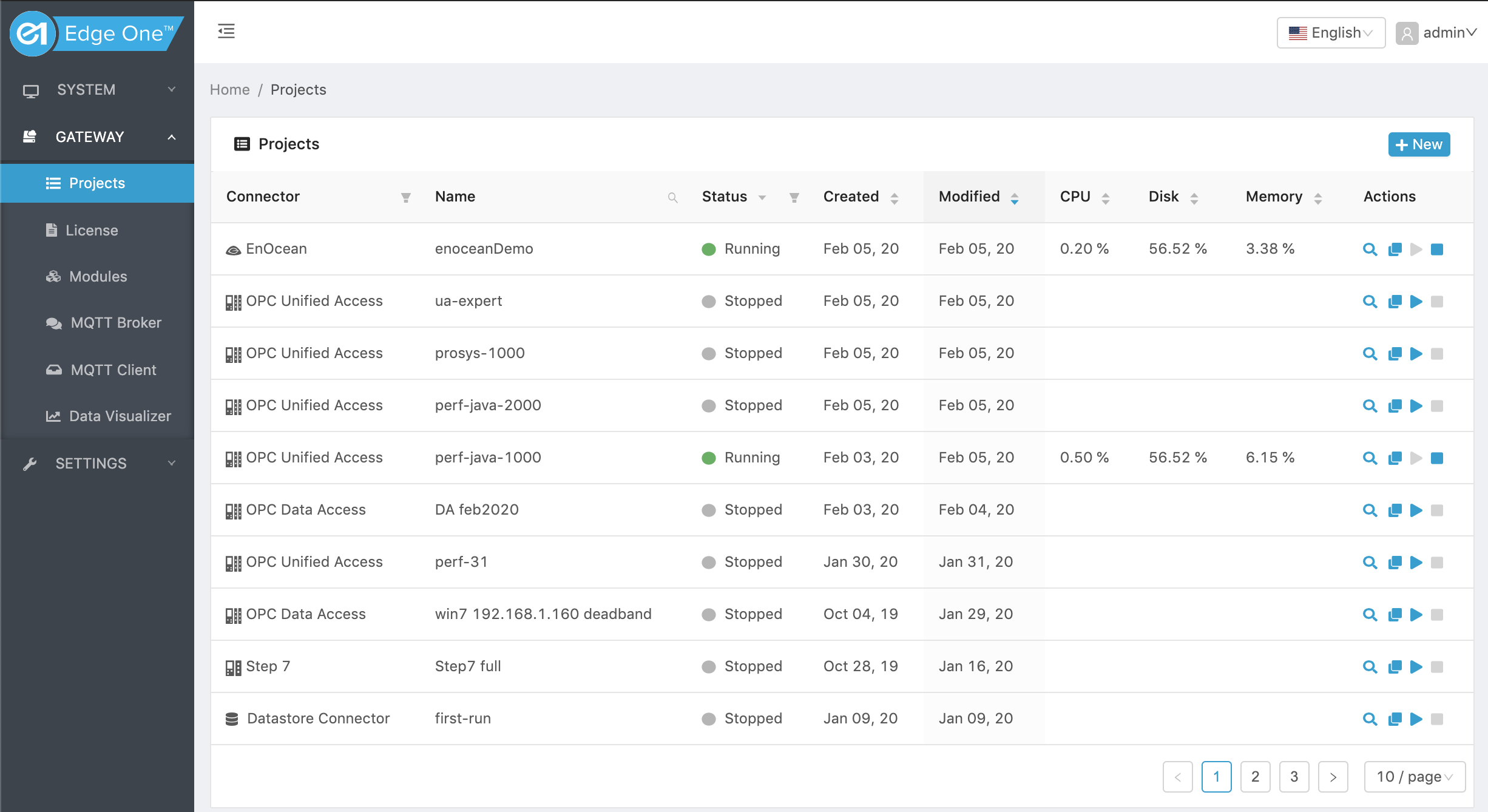
- Click ( ) on the Projects title bar to create a new project.
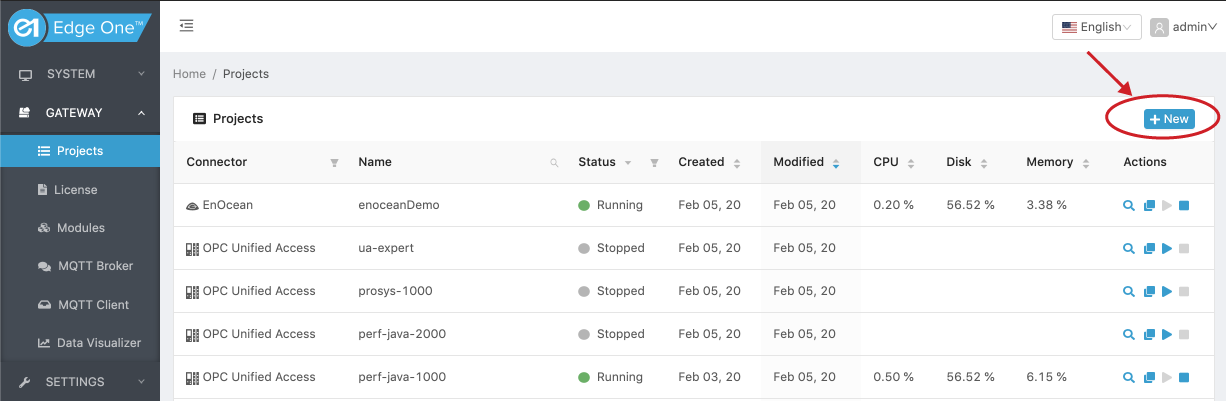
- Click on New on the TwinCAT ADS module row.
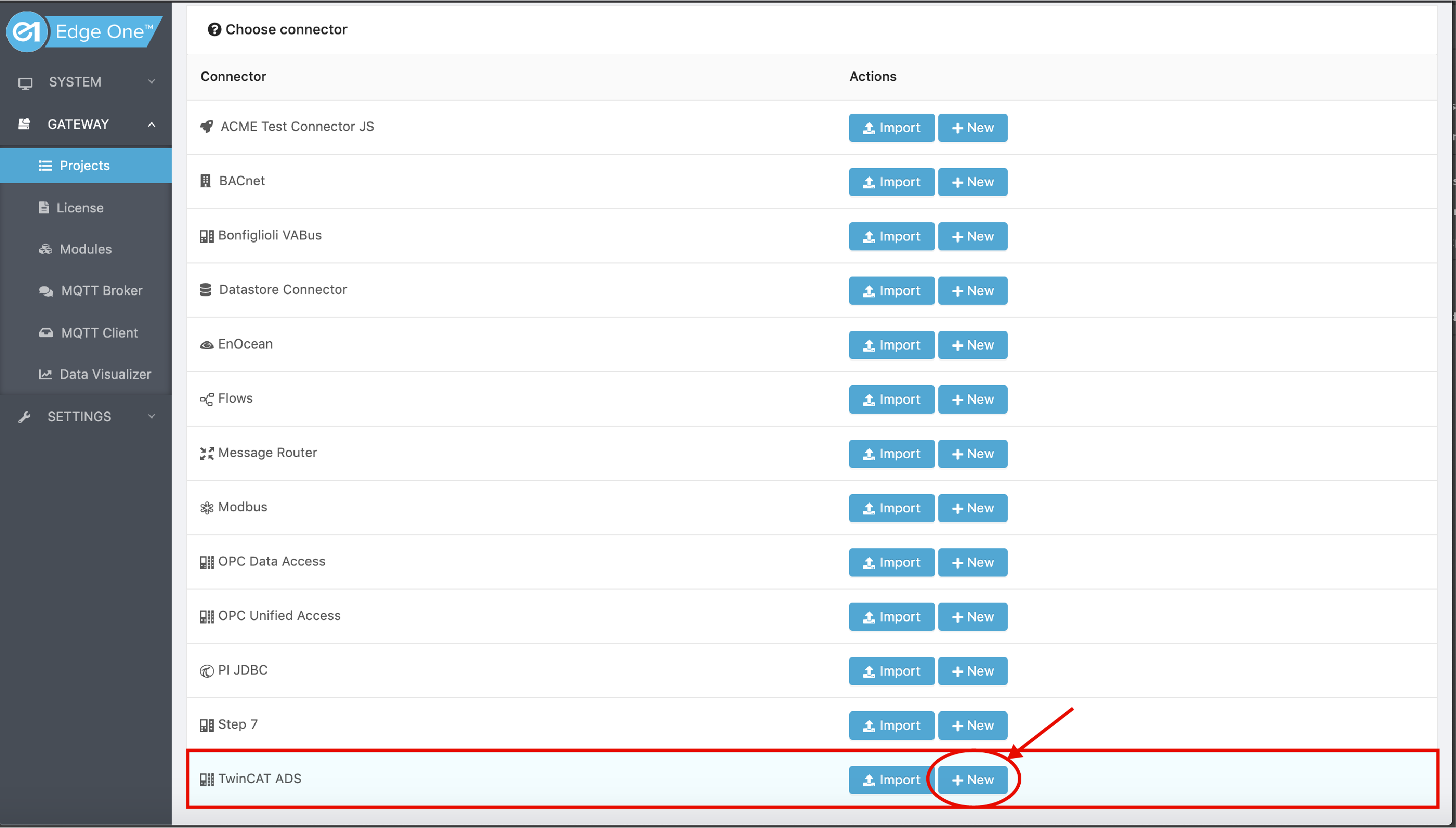
- Configure your TwinCAT ADS devices.
The following section discusses how to configure your TwinCAT ADS devices.
Configuring a TwinCAT ADS Project
Configuring a TwinCAT ADS project requires a few simple steps:
- Create or Open a TwinCAT ADS project as indicated above.
- If it is a new Project continue to 3 below. If it is an existing Project, Press the Configure button as shown below.
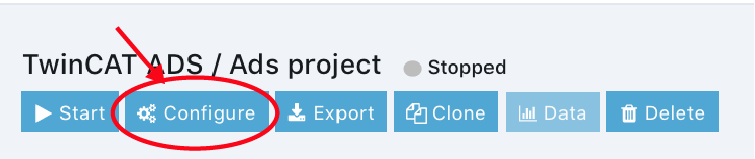
- Configure your project following the instructions of the TwinCAT ADS Configuration Guide
While configuring a project, the Back button below the project name, returns to the project’s main page.

- Configure the local or cloud IoT connections to move data and receive commands to/from other local systems or the cloud using the Edge One™ Message Router.
 CloudPlugs Edge One™ Platform 1.2.0 Documentation
CloudPlugs Edge One™ Platform 1.2.0 Documentation