2. Get Started
To get started configuring Edge One™ Flows, follow these steps:
- Understand the requirements for your environment.
- Create a Flows project
- Create your Flows.
Requirements
Here are the first few things you need to configure the Edge One™ Message Router module:
- The system running Edge One™ must have at least 1GB of RAM.
- You must become familiar with the Node-RED visual programming concepts. Please read its documentation.
- You must become familiar with the available Flows nodes.
Creating a Flows Project
The following steps are required to configure a Message Router Project.
- Login to the Edge One™ platform.
- Select “Gateway” then Projects on the left panel navigation bar.
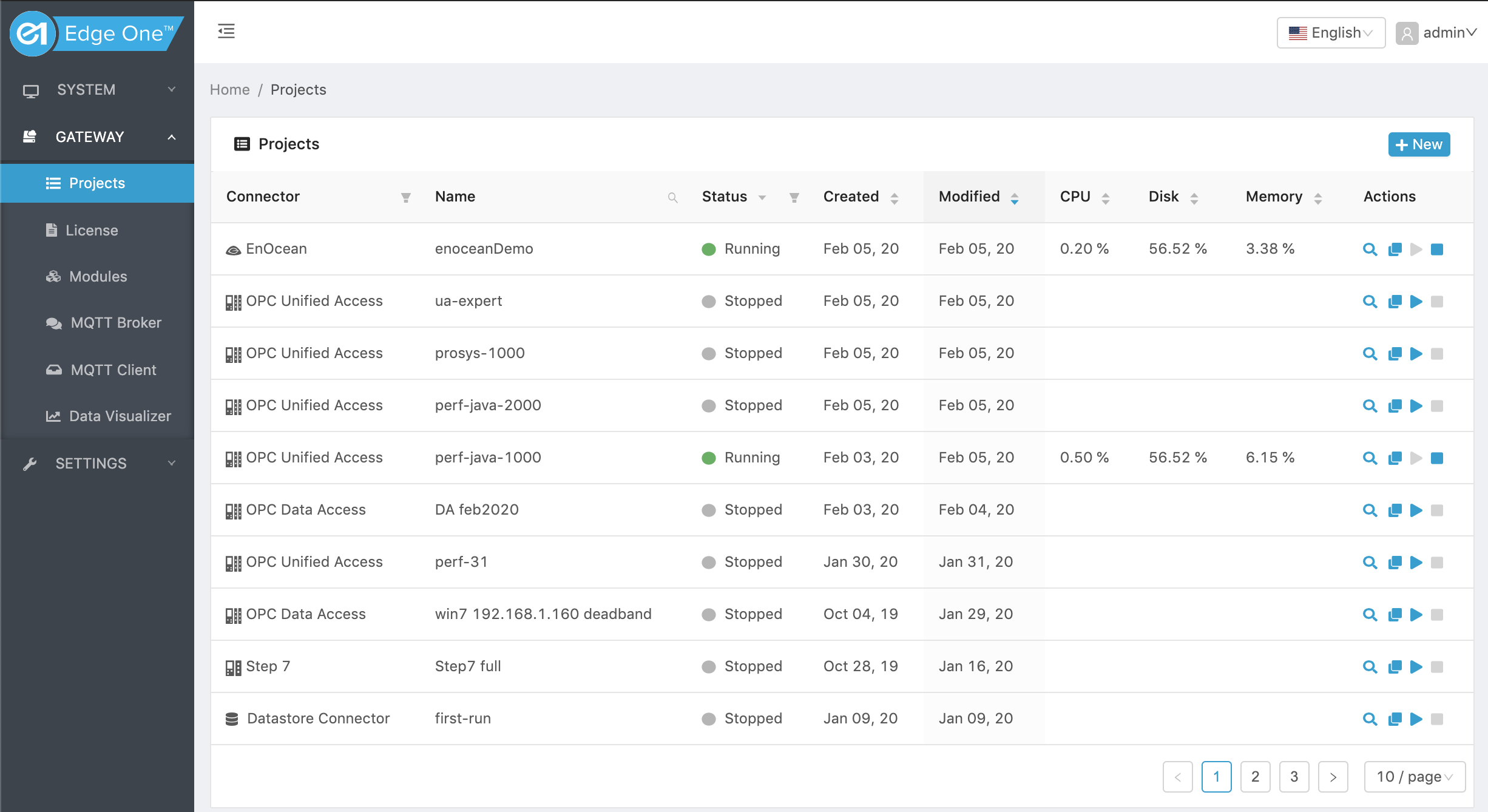
- Click ( ) on the Projects title bar to create a new project.
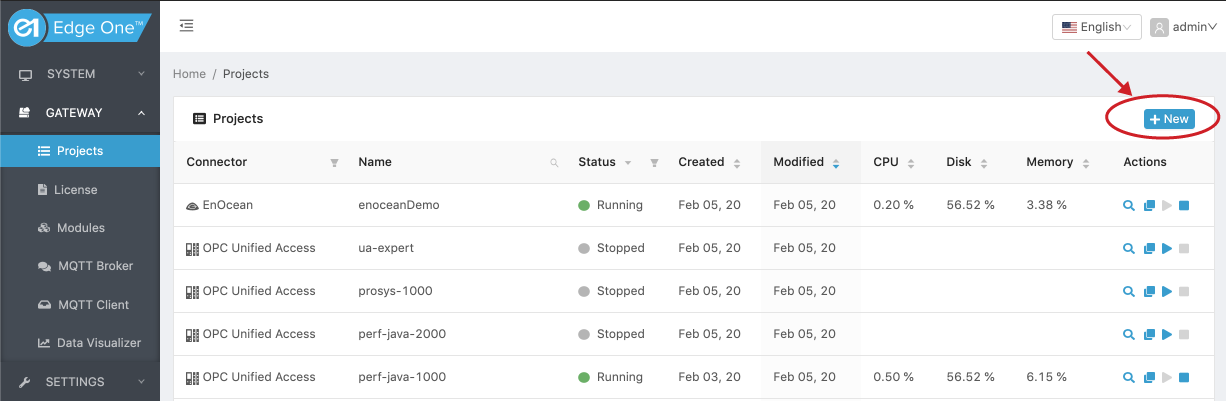
- Click on Create on the Flows module row.
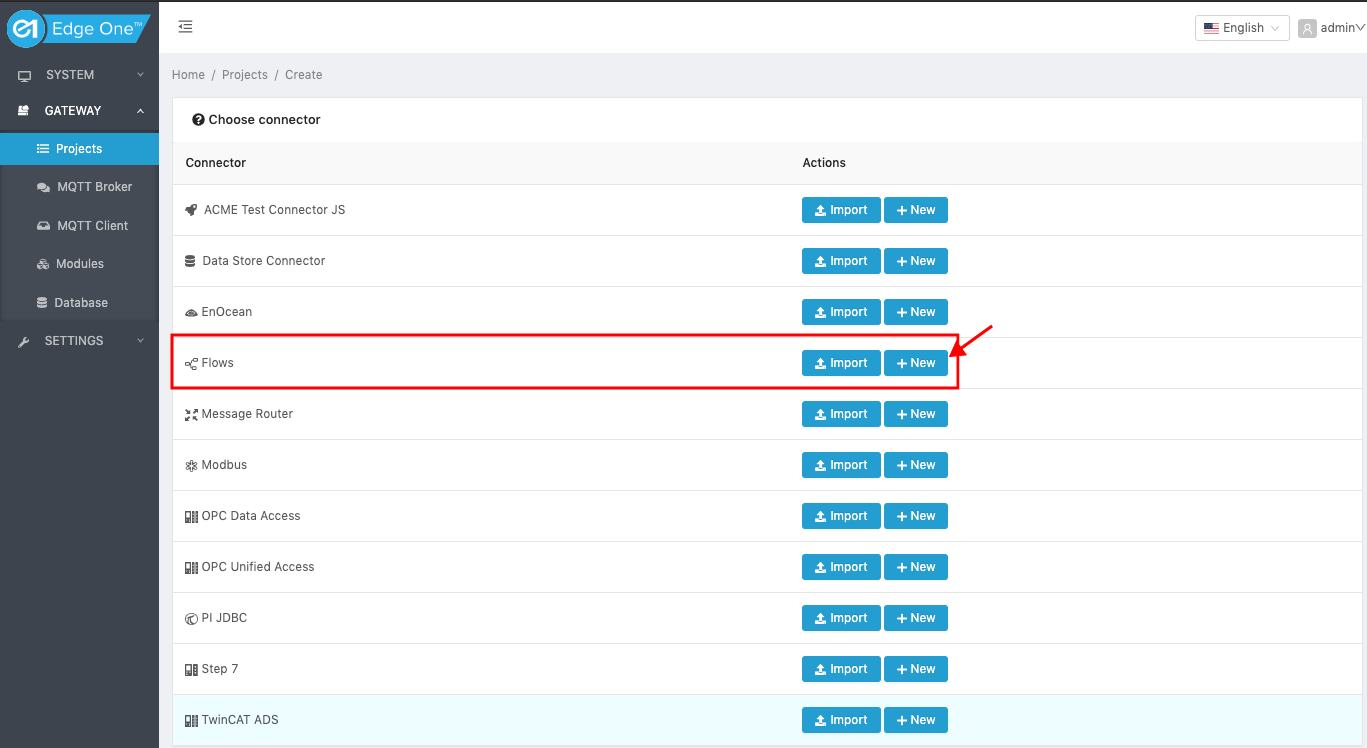
- Configure your Flows Project.
Configuring a Flows Project
Configuring a Flows project requires a few simple steps:
- Create or Open a Flows project as indicated above.
- If it is a new Project continue to 3 below. If it is an existing Project, Press the Configure button as shown below.
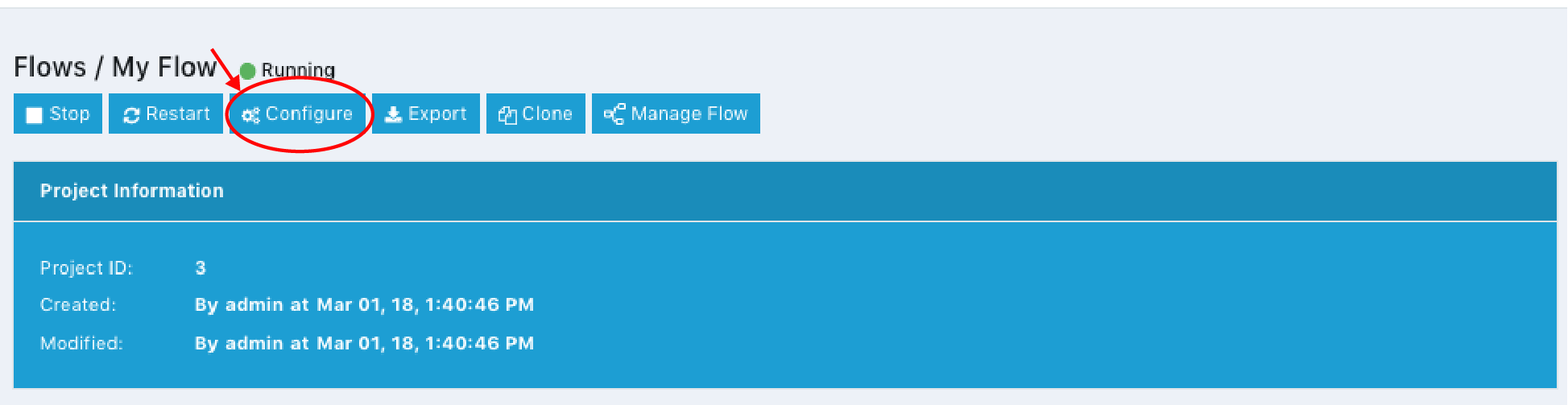
- Configure your project following the instructions for the appropriate operation mode using the link below.
While configuring a project, the Back button below the project name, returns to the project’s main page.
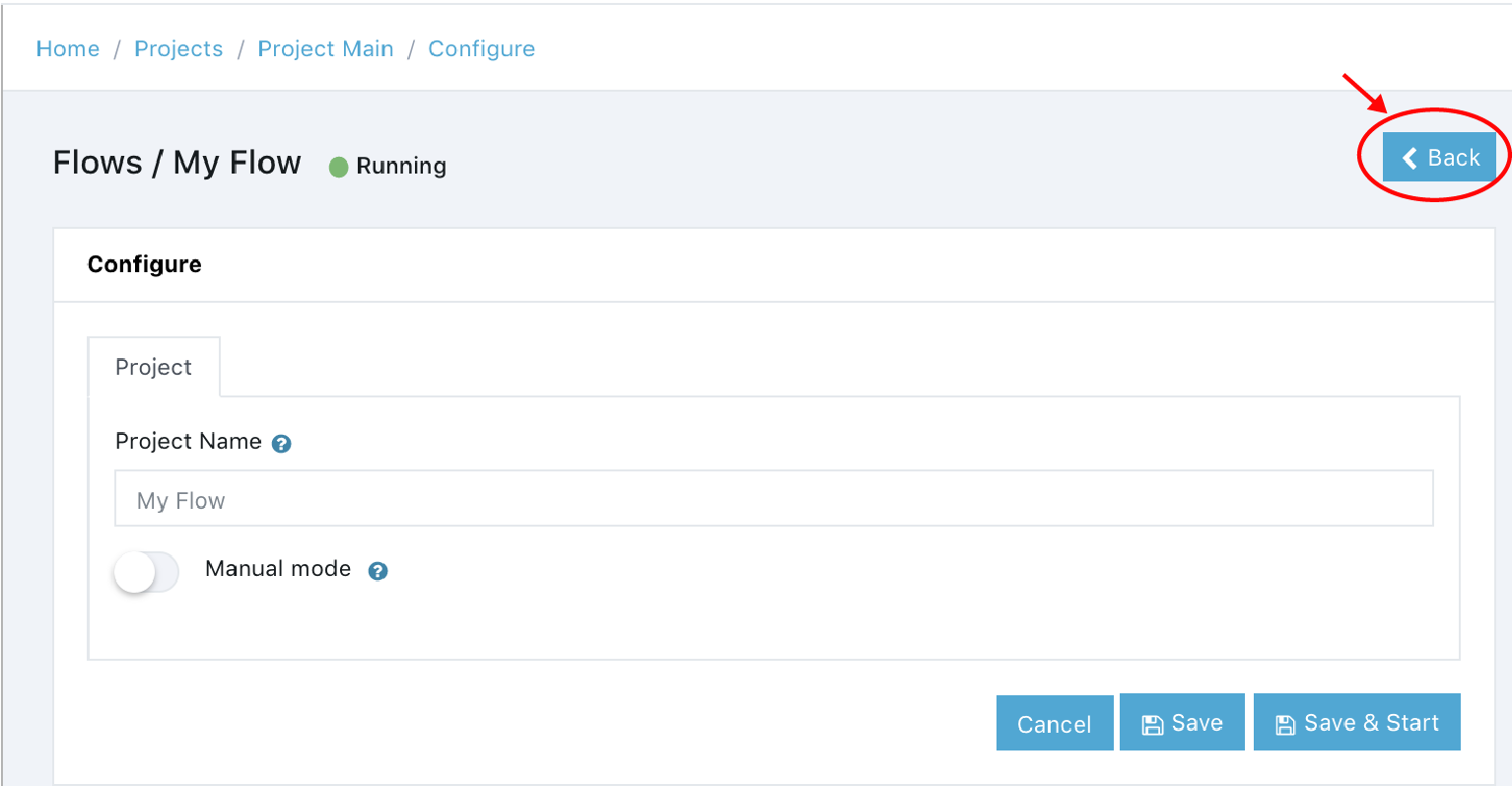
 CloudPlugs Edge One™ Platform 1.2.0 Documentation
CloudPlugs Edge One™ Platform 1.2.0 Documentation