2. Get Started
To get started configuring the Edge One™ Message Router, follow these steps:
- Understand the requirements for your environment.
- Create a Message Router project
- Configure the message brokers and topics to be used as sources and sinks.
Requirements
Here are the first few things you need to configure the Edge One™ Message Router module:
- The URI, Port, QoS and credentials of the source message broker.
- The data source topic.
- Define any filter function that will be applied to the data.
- The URI, Pory, QoS and credentials of the destination message broker.
- The destination topic.
Creating the Message Router Project
The following steps are required to configure a Message Router Project.
- Login to the Edge One™ platform.
- Select “Gateway” then Projects on the left panel navigation bar.
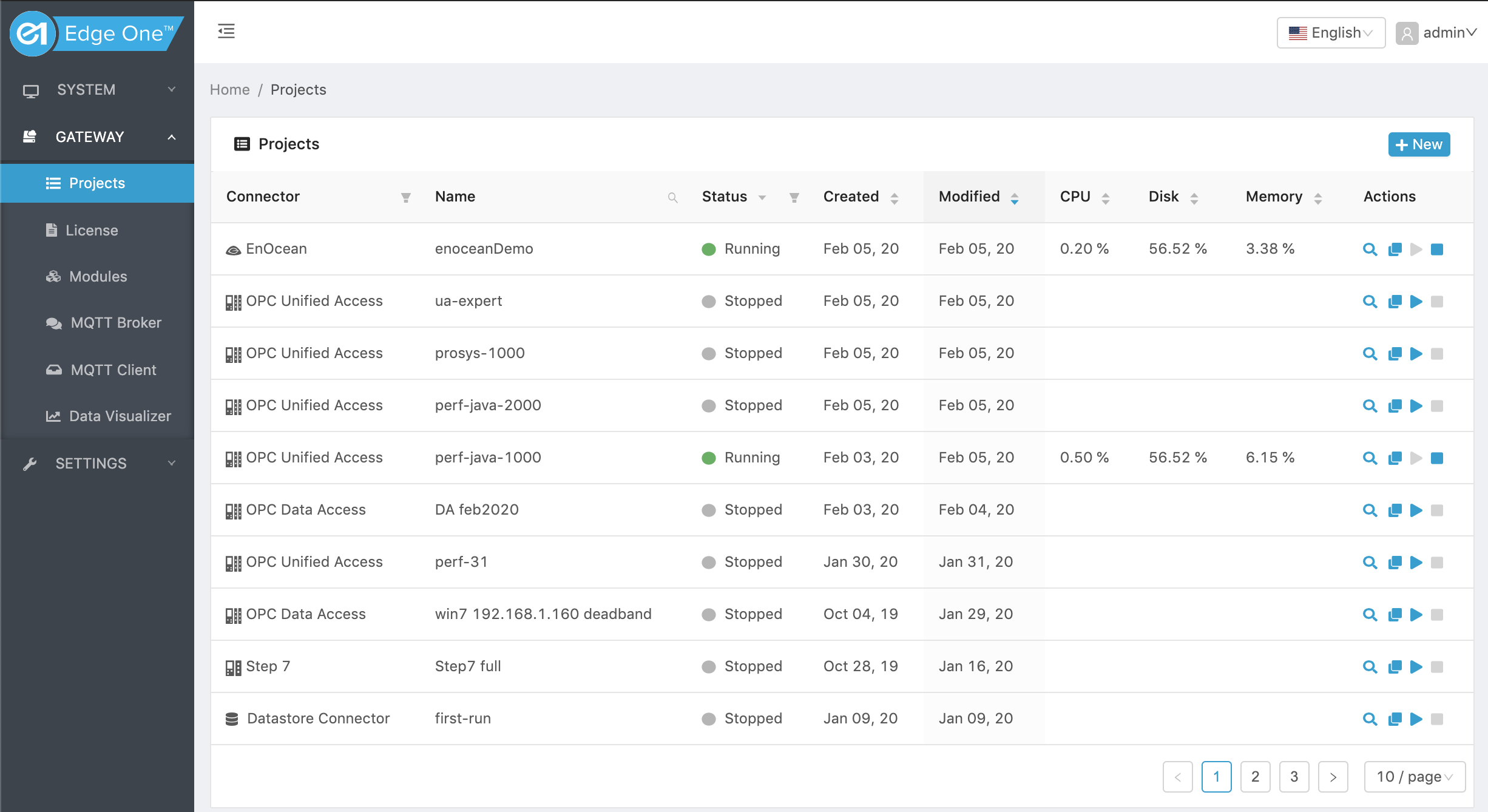
Figure 1. Project list page.
- Click ( ) New on the Projects title bar to create a new project.
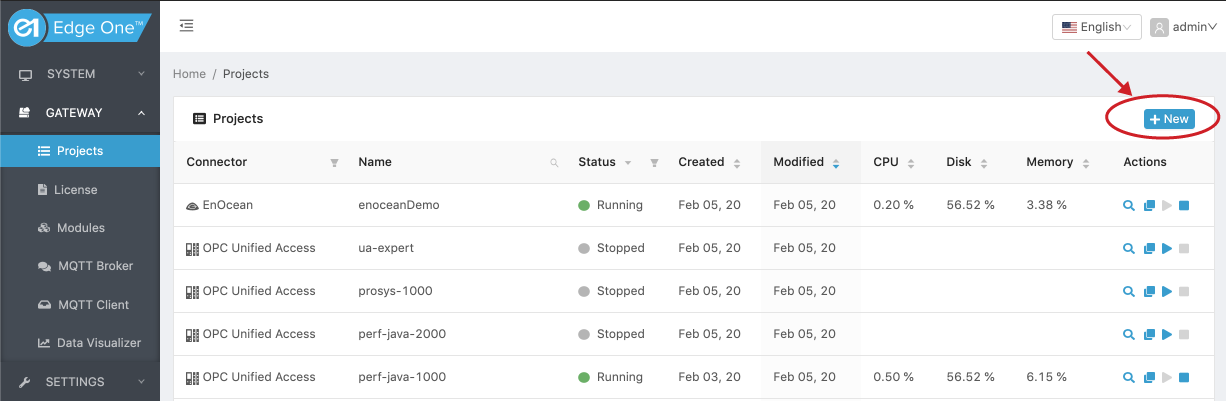
Figure 2. Creating a New Project.
- Click on ( ) New on the Message Router module row.
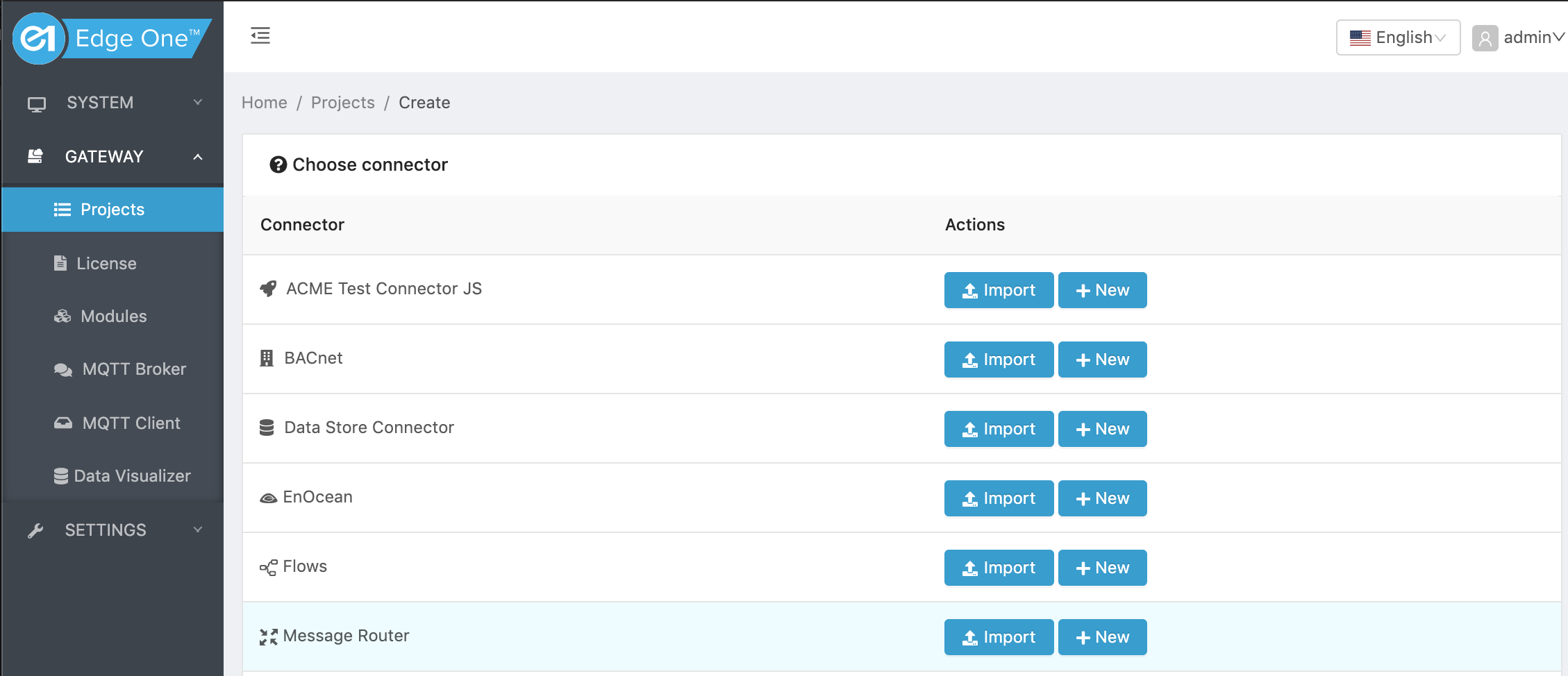
Figure 3. Creating a new Message Router Project.
- Configure your Message Router Project.
Configuring a Message Router Project
Configuring a Message Router project requires a few simple steps:
- Create or Open a Message Router project as indicated above.
- If it is a new Project continue to 3 below. If it is an existing Project, Press the Configure button as shown below.
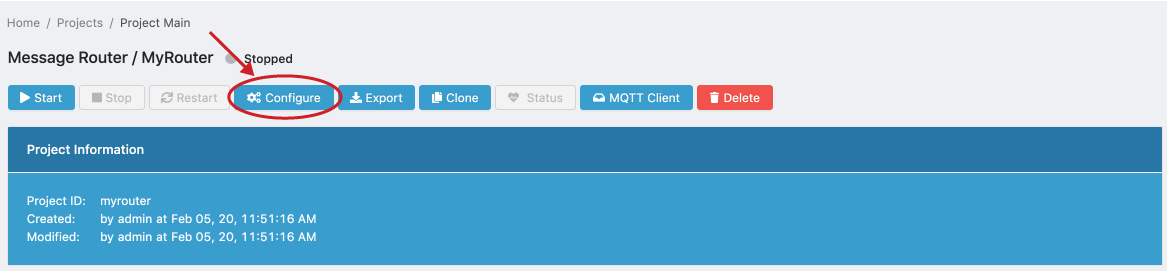
Figure 4. Configure a Message Router Project.
- Configure your project following the instructions for the appropriate operation mode using the link below.
While configuring a project, you can navigate around the project pages using the breadcrums.
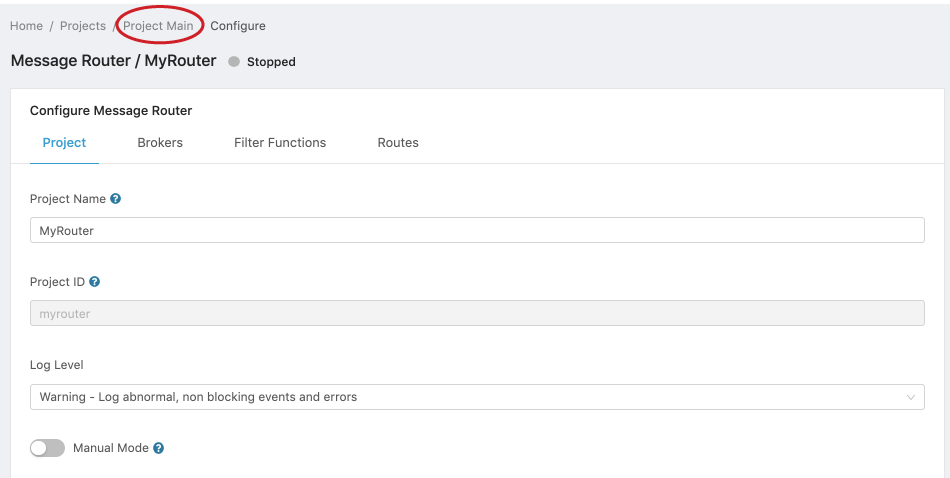
Figure 5. Using bread crums to navigate Project pages.
 CloudPlugs Edge One™ Platform 1.2.0 Documentation
CloudPlugs Edge One™ Platform 1.2.0 Documentation