3. Installation
To install the Edge One™ Platform, please follow these steps:
- Sign in to your CloudPlugs IoT account.
- Open the Knowledge Base and read the requirements and make sure that the target host complies with them.
- Create a Production Template with a serial number for the Edge One™ in the CloudPlugs IoT platform. The steps to do this are outlined in the Getting Started guide of the Knowledge Base.
- Download and install a SmartPlug™ on the target host. If desired, Docker and other Linux dependency modules can be installed using the SmartPlug installer. Please refer to the guide for more information.
- Configure the SmartPlug™ to enroll in the platform with the credentials used in the Production Template.
- During the configuration of the SmartPlug you need to add the following line the smartplug.conf file in order to load automatically the Edge One when the SmartPlug is started:
app_e1 = true
- Start the SmartPlug agent as described in the SmartPlug execution guide.
- Verify that the SmartPlug™ Production Thing device is connected to CloudPlugs IoT through the Web Desktop Things Management console.
- If Docker was not installed using the SmartPlug™ installation script in 4. above, please install a supported version of Docker on the Edge One™ host. Docker Community Edition for Ubuntu can be downloaded here. This step is optional if you already have a compatible version of Docker.
- On the CloudPlugs IoT Web Desktop:
- Open the Thing corresponding to the Edge One™ SmartPlug™.
- Open the SmartPlug™ tab and select the vertical Containers tab.
- Select the modules required for your application from the Store panel. At a minimum, you must install:
- Edge One™ Core. This module provides the core functions of Edge One™.
- Edge One™ Web. This module provides the web console of Edge One™.
- Message Router.. This module allows to set up routes to send Edge One™ Project data to one or more target MQTT and Kafka servers.**
- Optionally, select the Flows module which can save time when creating and deploying data processing, analytics and complex event processing applications.
- Select any other modules required for your application.
- Drag and drop the modules into the Associated containers panel.
- Save or Save and Close to deploy the containers into the SmartPlug™.
- At this point you can start the SmartPlug™
- Login to the Edge One™ using the default credentials:
- From a web browser open the URL **http://
, and Login with the following credentials: - username: admin
- password: admin123
- IMPORTANT!
- Reset the admin password immediately by opening the Profile page under the admin account dropdown menu.
- Set your Timezone and Language.
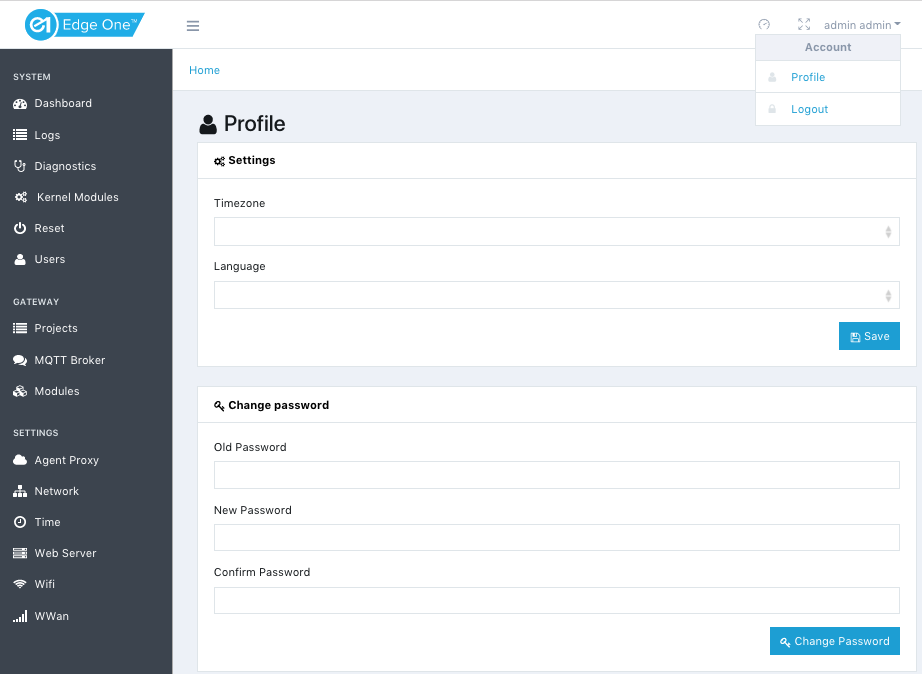
-
Configure any additional users for the Edge One™.
-
Configure the remaining Egde One™ settings.
Additional dependencies
To ensure the proper operation of Edge One and access to several of its system management features, you may install the following additional packages:
curl dnsutils traceroute wireless-tools conntrack dsniff iptables cntlm hostapd udhcpd ppp wpasupplicant resolvconf
On Ubuntu and Debian operating systems they can be installed using the command:
$ sudo apt install -y curl dnsutils traceroute wireless-tools conntrack dsniff iptables cntlm hostapd udhcpd ppp wpasupplicant resolvconf
During the SmartPlug installation on Ubuntu and Debian, you can use the –edge-addons parameter or EDGE_ADDONS variable to install the required Edge One Linux dependencies.
Please refer to the SmartPlug installation guide for more information.
 CloudPlugs Edge One™ Platform 1.2.0 Documentation
CloudPlugs Edge One™ Platform 1.2.0 Documentation