2. Get Started
To get started configuring the Edge One™ EnOcean Gateway, follow these steps:
- Understand the requirements for your environment.
- Create a project
- Configure the EnOcean parameters required for the system operation.
Requirements
Here are the first few things you need to find out to configure the Edge One™ EnOcean gateway:
1. What is the physical environment and distances to EnOcean devices?
- If line of sight is unobstructed and distance is under 30 meters, you may not need repeaters.
- If line of sight is obstructed by walls and/or distance is more than 30 meters, you may need to plan on installing one or more repeaters. In most cases, no more than two repeaters are allowed between a gateway and an endpoint.
2. What is the type of EnOcean connection to be used on the device running the Edge One™ EnOcean gateway?
The hardware gateway used to configure the Edge One™ EnOcean module must have the electrical interface of the equipment you want to connect. That is, the hardware gateway may have an EnOcean USB dongle or a built-in EnOcean controller. If the gateway has a built-in EnOcean controller, it must be officially supported by CloudPlugs.
The gateways with built-in EnOcean controllers currently supported are:
- The Pressac EnOcean gateway: Part No: PEG_868_E.
Creating the EnOcean Project
The following steps are required to connect EnOcean devices on the Edge One™ platform.
- Login to the Edge One™ platform.
- Select “Gateway” then Projects on the left panel navigation bar.
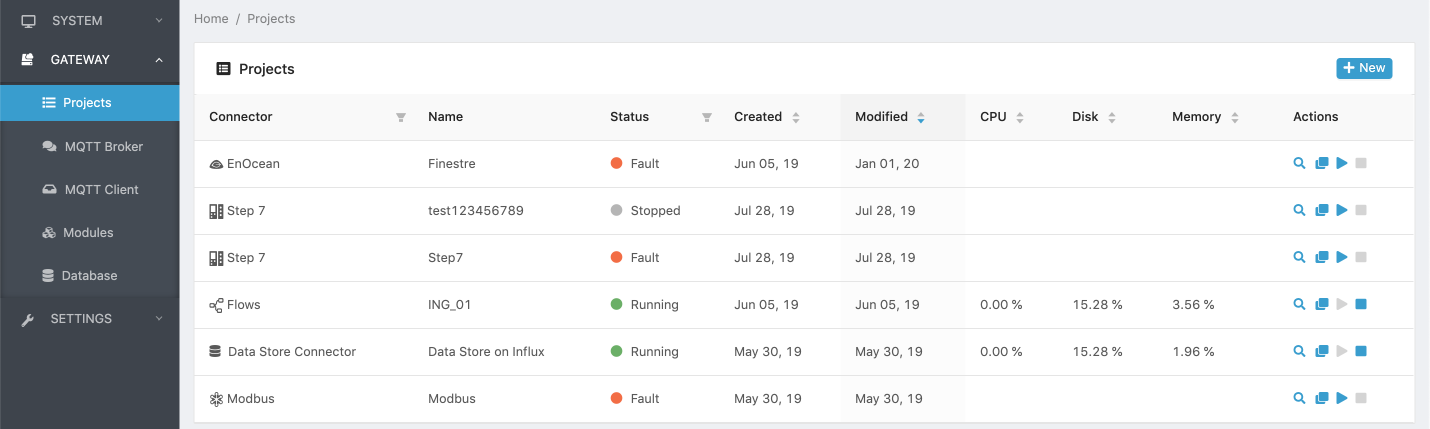
- Click ( New) on the Projects title bar to create a new project.
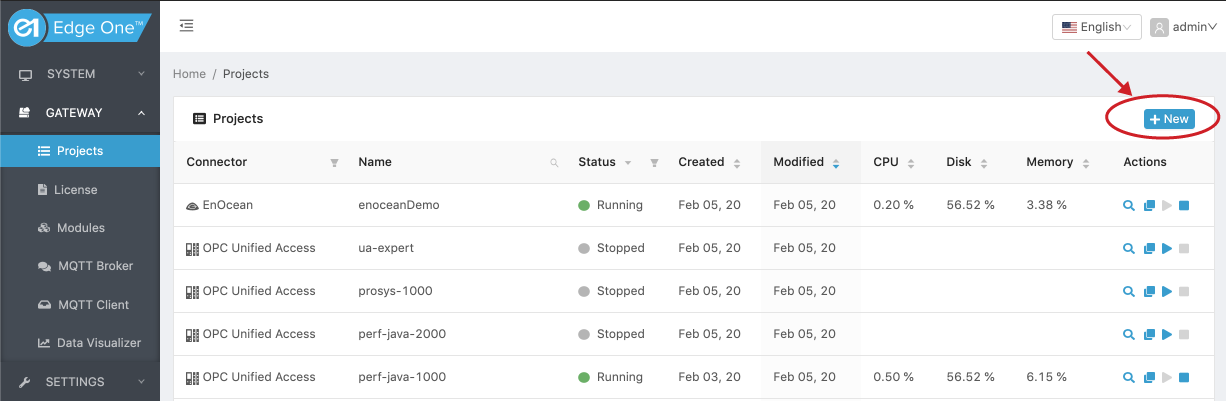
- Click on New on the EnOcean module row.
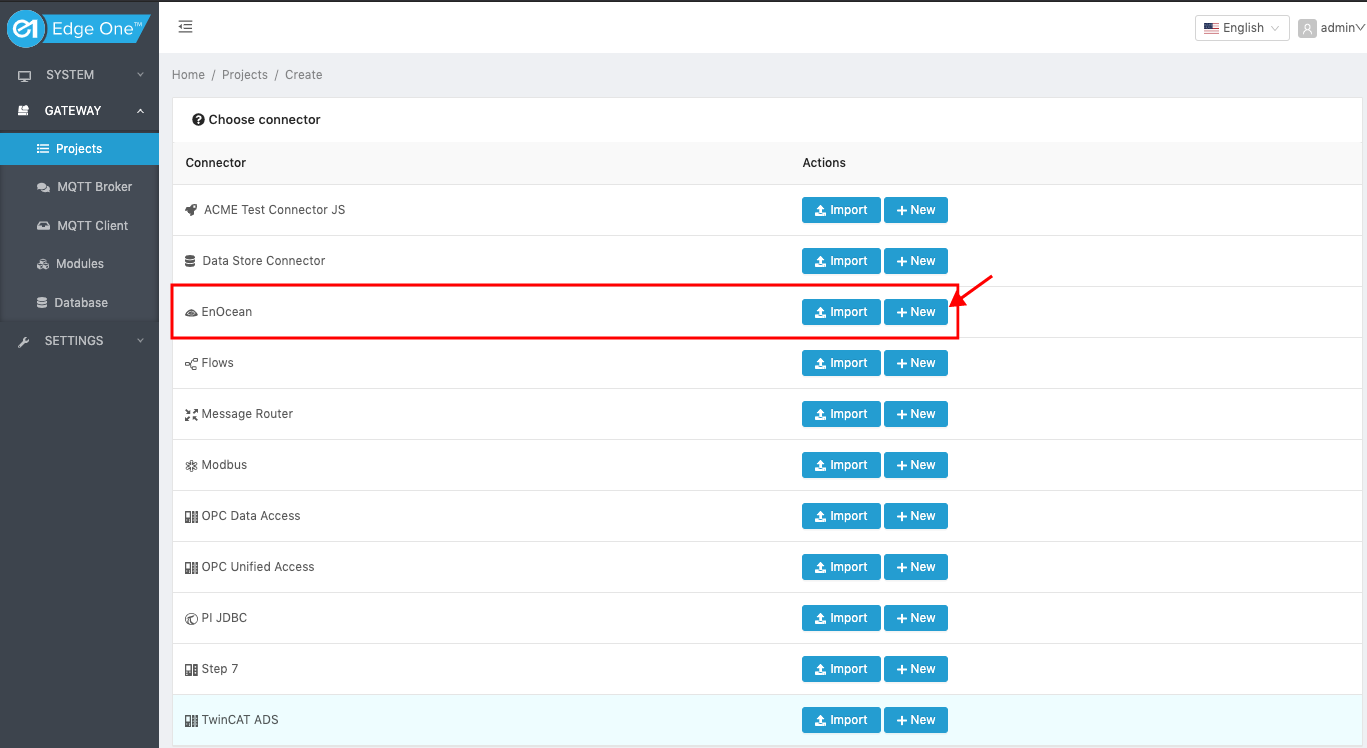
- Configure your EnOcean devices.
The following section discusses how to configure your EnOcean devices.
Configuring an EnOcean Project
Configuring a EnOcean project requires a few simple steps:
- Open or Create an EnOcean project as indicated above.
- If it is a new Project continue to 3 below. If it is an existing Project:
- Press the Open button as shown below:
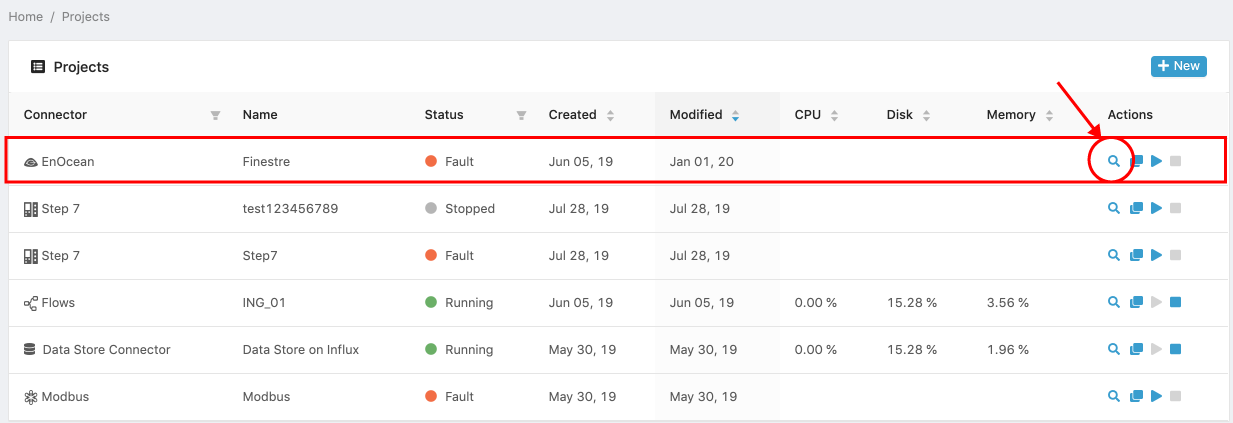
- Press the Configure button to edit the project configuration and set the desired parameters as described in the EnOcean configuration guide.
-
Configure your project following the instructions for the appropriate operation mode using the following link.
While configuring a project, the navigation breadcrumbs on top of the window allow to navigate through the project configuration pages.
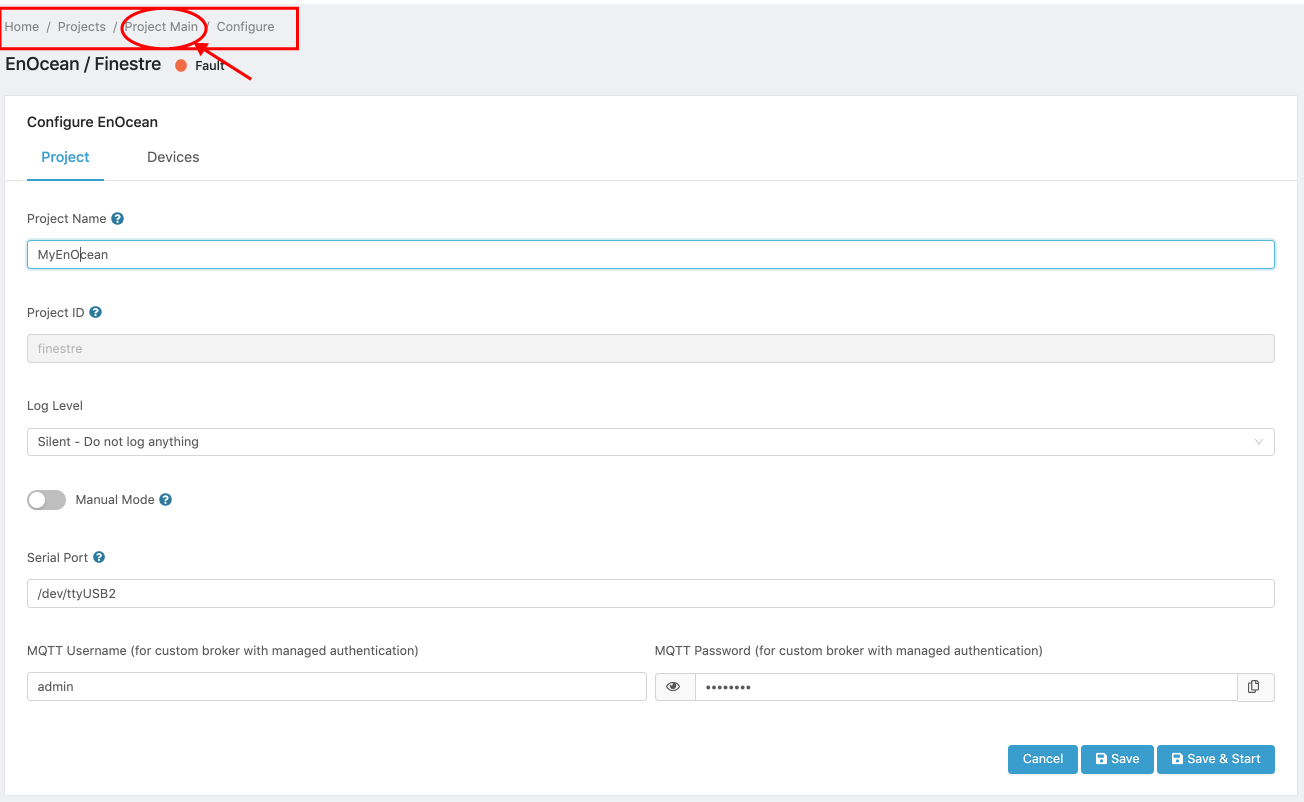
- Configure the local or cloud IoT connections to move data and receive commands to/from other local systems or the cloud using the Edge One™ Message Router.
 CloudPlugs Edge One™ Platform 1.2.0 Documentation
CloudPlugs Edge One™ Platform 1.2.0 Documentation